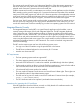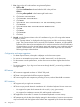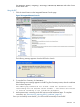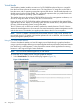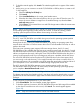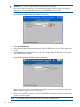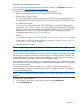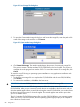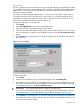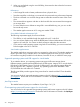HP Integrity iLO 3 Operations Guide
Virtual Media
Virtual Media (vMedia) enables connections of a CD/DVD-ROM physical device or image file
from the local client system to the remote server. The virtual device or image file can be used to
boot the server with an operating system that supports USB devices. Virtual Media depends on a
reliable network with good bandwidth. This is especially important when you perform tasks such
as large file transfers or operating system installations.
The vMedia device can be a physical CD/DVD-ROM drive on the management workstation, or it
can be an image file stored on a local disk drive or network drive.
Booting from the iLO 3 CD/DVD-ROM enables administrators to upgrade the host system ROM,
upgrade device drivers, deploy an operating system from the network drives, and perform disaster
recovery of failed operating systems, among other tasks.
The iLO 3 device uses a client-server model to perform the vMedia functions. The iLO 3 device
streams the vMedia data across a live network connection between the remote management console
and the host server. The vMedia Java applet provides data to the iLO 3 as it requests it.
NOTE: The iLO 3 vMedia is automatically disconnected if the iLO 3 MP is reset. HP does not
recommend using iLO 3 vMedia with firmware update tools such as HPOFM, which reset the MP
midway through the update process.
Using iLO 3 virtual media devices
Connect client-based vMedia to a host HP Integrity server blade through a graphical interface
using a signed Java applet. Refusing to accept the applet certificate prevents browser-based vMedia
from functioning (a red X appears). It also prevents the remote console applet from functioning
because it is also signed using the same certificate.
NOTE: You can use the vMedia applet only on x86 clients.
To access the iLO 3 vMedia devices using the graphical interface:
1. Select Virtual Media. The Virtual Media page appears (Figure 19)
Figure 19 Virtual Media
84 Using iLO 3