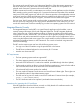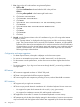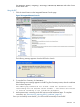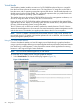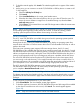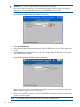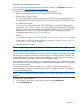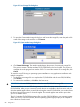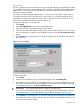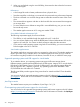HP Integrity iLO 3 Operations Guide
2. To load the vMedia applet, click Launch. The vMedia applet loads in support of the vMedia
device.
3. At this point, you can connect to a virtual CD/DVD-ROM or USB key device or create an iLO
3 disk image file.
a. Check the USB Key for EFI Only box.
b. Click Launch.
c. Select Local Media Drive in the correct virtual media section.
d. Select the drive letter of the desired USB key drive on your client PC from the menu. To
ensure the source diskette or image file is not modified during use, select the Force
read-only access option.
e. Click Connect. The connected drive icon and LED change state to reflect the current status
of the virtual Drive.
NOTE: When you disconnect the iLO 3 vMedia, you might receive a warning message from the
host operating system regarding unsafe removal of a device. To avoid this warning, use the
operating system stop-device function before disconnecting it from the vMedia.
Virtual CD/DVD-ROM
The iLO 3 virtual CD/DVD-ROM is available during server boot for operating systems specified
on the HP website at http://www.hp.com/go/integrityilo.
Booting from the iLO 3 virtual CD/DVD-ROM enables you to deploy an operating system from
network drives with DVDs or CDs that contain data in the El Torito Bootable CD format, as well as
perform other tasks.
If the host server operating system supports USB mass storage devices, the iLO 3 virtual
CD/DVD-ROM is also available after the host server operating system loads. Use the iLO 3 virtual
CD/DVD-ROM when the host server operating system is running to upgrade device drivers, install
software, and perform other tasks. Having the virtual CD/DVD-ROM available when the server is
running can be especially useful if you must diagnose and repair a problem with the NIC driver.
The virtual CD/DVD-ROM can be the physical CD/DVD-ROM drive on the client system (which
you are running on the web browser), or an image file stored on the client or network drive. For
maximum performance, HP recommends using local image files stored either on the hard drive of
your client system or on a network drive accessible through a high-speed network link.
The iLO 3 vMedia CD/DVD-ROM appears to your operating system just like any other
CD/DVD-ROM. When using the iLO 3 for the first time, the host operating system might prompt
you to complete a New Hardware Found wizard.
NOTE: This feature requires that the Java Plug-in 1.4.2 or 1.5 is installed.
This feature requires the Virtual Media right. If a user does not have the vMedia right, it can be
granted from the User Administration page under the Administration tab by a user with Admin
privileges.
To use a physical CD/DVD-ROM drive in your client system:
1. Select Virtual Media. The Virtual Media content page appears.
2. To load the applet and connect to USB CD/DVD-ROM devices and disk image files available
on the client as virtual devices on the server, click Launch. The vMedia applet appears
(Figure 20).
NOTE: Only one user and one device can be connected at a time.
Web GUI 85