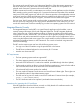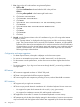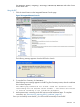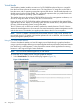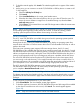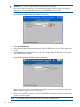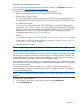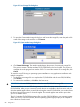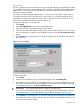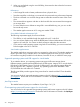HP Integrity iLO 3 Operations Guide
Figure 22 Local image file dialog box
3. To open the Create Media Image dialog box and locate the image file, enter the path or file
name of the image in the text box or click Browse.
Figure 23 Create media image dialog box
4. Click Create Disk Image. The vMedia applet begins the process of creating the image file.
This process creates a file that emulates a CD/DVD-ROM on the local system. The process is
complete when the progress bar reaches 100%. To cancel the creation of an image file, click
Cancel.
To insert the next CD during an operating system installation or any application installation with
multiple image files:
1. To select the next image file or to replace the CD/DVD-ROM with the next CD/DVD-ROM,
click Browse
2. To continue the installation, click OK on the host server.
IMPORTANT: Do not click Disconnect to select the next CD/DVD-ROM image file.
The connected drive icon and LED change states to reflect the current status of the virtual
CD/DVD-ROM. After you are connected, virtual devices are available to the host server until you
close the vMedia applet. When you are finished using the virtual CD/DVD-ROM, you can disconnect
the device from the host server or close the applet. The vMedia applet must remain open when
you use a vMedia device.
The iLO 3 vMedia CD/DVD-ROM appears like any other CD/DVD-ROM to your operating system.
When you use iLO 3 for the first time, the host operating system might prompt you to complete a
New Hardware Found wizard.
88 Using iLO 3