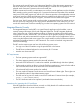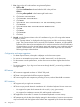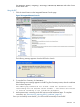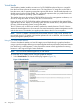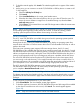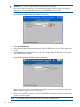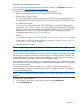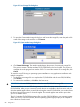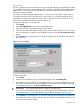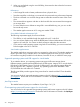HP Integrity iLO 3 Operations Guide
Virtual USB key
The iLO 3 vMedia devices connect to the host server using USB technology. Using USB also enables
new capabilities for the iLO 3 vMedia devices when connected to USB-supported operating systems.
Integrity iLO 3 v1.00 supports Virtual USB flash as a read-only device for use only with EFI, not
with a client operating system.
The USB key can be the physical USB key drive on which you are running the web browser, or
an image file stored on your local hard drive or network drive. For maximum performance, HP
recommends using the local image files stored either on the hard drive of your client PC or on a
network drive accessible through a high-speed network link.
To use the USB key drive in your client PC:
1. Click Launch.
2. Select Local Media Drive in the correct virtual media section.
3. Check the USB box on the right-hand side of the window.
4. Select the drive letter of the desired USB key drive on your client PC from the menu. To ensure
the source diskette or image file is not modified during use, select the Force read-only access
option.
5. Click Connect. The connected drive icon and LED change state to reflect the current status of
the virtual Drive.
Figure 24 Virtual USB key
To use an image file:
1. Click Launch.
2. Within the virtual USB key section of the vMedia applet, select Local Image File.
3. In the text-box, enter the path or file name of the image, or to locate the image file by using
the Choose Disk Image File dialog, click Browse. To ensure the source diskette or image file
is not modified during use, select Force read-only access.
IMPORTANT: You must select the USB key image file with this option.
If you use CD or DVD-ROM image files, you must select the CD/DVD-ROM option. The CD
or DVD-ROM option is not interchangeable with the USB key image file and vice versa.
4. Click Connect. The connected drive icon and LED change state to reflect the current status of
the virtual USB key drive. When connected, the virtual devices are available to the host server
until you close the vMedia applet.
Web GUI 89