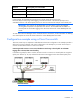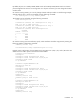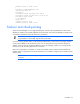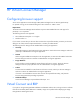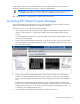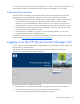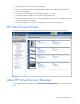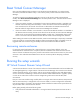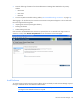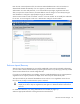HP Virtual Connect for c-Class BladeSystem Version 3.00 Setup and Installation Guide for HP Integrity BL8x0c i2 Series Server Blades, Fifth Edition
HP Virtual Connect Manager 65
Always apply relevant licenses that are dependent on MAC addresses after the server profiles are
assigned so that the licenses are not lost due to a change in MAC address.
IMPORTANT: If you plan to use RDP for RedHat Linux installation and also plan to use User-
or HP-defined MAC addresses, you must import the enclosure before running RDP.
RDP "rip and replace" is not supported in a Virtual Connect environment.
Accessing HP Virtual Connect Manager
Access to the Virtual Connect Manager occurs over the same Ethernet connection used to access the
enclosure Onboard Administrator and server blade iLO connections.
There are four ways to access HP Virtual Connect Manager:
• If the management network uses dynamic DNS, locate the Default Network Settings label on the
module in interconnect bay 1, and then type the DNS name into the address field of the web
browser.
If the management network does not use dynamic DNS, use the Onboard Administrator to access
the Virtual Connect Manager.
• Log on to the enclosure Onboard Administrator. From the rack overview screen, select the Virtual
Connect Manager link from the left navigation window. The Onboard Administrator firmware must
be version 3.00 or higher.
• Log on to the enclosure Onboard Administrator. Select Interconnect Bays in the left navigation
window of the Onboard Administrator user interface to display the Interconnect Bays summary
screen. Select the Management URL link for the for HP Integrity BL8x0c i2 Series Server Blades in
bay 1.
The Virtual Connect Manager typically operates on the for HP Integrity BL8x0c i2 Series Server
Blades in bay 1 unless that module becomes unavailable, causing a failover to the Virtual Connect
Manager operating in bay 2. If you cannot connect to the Virtual Connect Manager in bay 1, try
connecting to the management URL for bay 2.
• Access the Virtual Connect Manager CLI remotely through an SSH session.