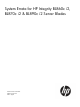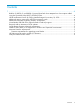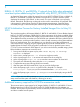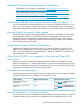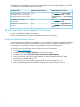System Errata for HP Integrity BL860c i2, BL870c i2 & BL890c i2 Server Blades
information on requirements for upgrading server blades, see the HP Integrity BL860c i2, BL870c
i2 & BL890c i2 Server Blade User Service Guide.
Minimum Firmware LocationMinimum Firmware VersionProduct Name(s)
Go to hp.com —> Support & Drivers
—> enter product name —> select
operating system —> “Cross operating
system”
21.08HP Integrity BL860c i2 Server Blade
HP Integrity BL870c i2 Server Blade
HP Integrity BL890c i2 Server Blade
Go to hp.com —> Support & Drivers
—> enter product name
3.21HP BladeSystem Onboard
Administrator
Go to hp.com —> Support & Drivers
—> enter Interconnect Module product
name
3.15HP BladeSystem c-Class Virtual
Connect
HP SUM cannot be used to update I/O firmware
Do not use HP SUM to update I/O firmware
Use the procedure below to verify and download the latest I/O firmware
Verify the latest firmware version
HP recommends that all firmware on all devices in your c-Class Ecosystem be updated to the latest
version anytime a new Integrity Server Blade or other hardware component is added. HP also
encourages you to check back often for any updates that may have been posted.
To verify that you have the latest version of firmware for each component:
1. Go to http://www.hp.com.
2. Locate and click the Support & Drivers link on the main page.
3. Click the button next to Download drivers and software (and firmware).
4. Enter your product name (for example, BL860c i2, QLogic QMH2562 8Gb FC HBA
Mezzanine) or number and click >>.
5. Choose the OS or Cross operating system (BIOS, Firmware, Diagnostics, etc.)
6. Refer to the Release Notes or Installation Instructions to verify the firmware version.
6