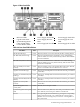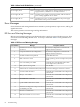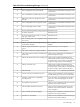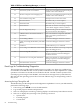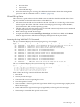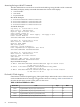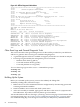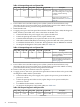HP Integrity cx2600 Operations and Maintenance Guide
Table 4-5 EFI Error and Warning Messages (continued)
Description/SolutionMessageError Number
Check processor installation and match CPU part
numbers. CPUs must be identical.
At least one (1) CPU is overclocked43
Check processor installation and match CPU part
numbers. CPUs must be identical.
Monarch changed to lowest stepping CPU44
Reload processors in the correct order.CPUs loaded in wrong order46
Information only, no action required.SAL NVM cleared48
Information only, no action required.EFI NVM cleared49
Reboot the server. If the error message is repeated,
contact the HP Support Center for assistance.
EFI NVM failed50
Check and verify processor installation. Replace
the processor that was deconfigured.
CPU deconfigured by SAL_B51
One or more firmware components (FW, BMC,
MP) is out of date. Update firmware as
appropriate.
A ROM revision is inconsistent with FIT or
REVBLOCK
52
Contact the HP Support Center for assistance.Error building S MBIOS53
Contact the HP Support Center for assistance.Failure constructing the EFI Memory Data Table
(MDT)
54
Update with the sysset command.
UUID error55
Reboot the server. If the error message is repeated,
replace the failing processor.
Error reading CPU S MBUS information ROM56
Replace the CRU that was reported. If the error
message is repeated, contact the HP Support
Center for assistance.
Error accessing CRU information57
Replace the CRU that was reported. If the error
message is repeated, contact the HP Support
Center for assistance.
Checksum error accessing CRU information58
Contact the HP Support Center for assistance.CRU information version error59
Event Logs for Troubleshooting Diagnostics
The System Event Log (SEL) and Forward Progress Log (FPL), Live Event Log, and Boot logs
are available via the MP. The SEL records system events that are of major importance to system
operations. All entries for the SEL are forwarded to the FPL. The FPL contains system events,
forward progress messages from the BMC, and status/error messages from system firmware,
EFI, and from the operating system. The Live Event and Boot Logs record operating events as
they occur.
Accessing the Logs Through the MP
The MP interface provides diagnostic and configuration capabilities. To access your MP interface,
perform the following steps:
1. If necessary, press Ctrl+B to access the MP interface.
2. Log in with proper username and password.
3. Select cl to display the console logs. This log displays console history from oldest to newest.
4. Select sl to display the system logs. The system logs consist of:
• System event
• Forward progress
• Current boot
64 Troubleshooting