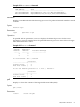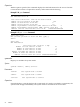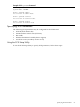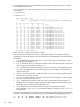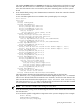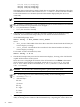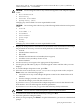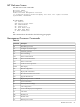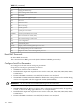HP Integrity cx2600 Operations and Maintenance Guide
15. At the EFI Shell prompt, enter the Shell> reset command.
The system starts to reboot. This is required to cause the new SCSI setting.
Management Processor
The management processor is an independent support system for the server. It provides a way
for you to connect to a server and perform administration or monitoring tasks for the server
hardware.
The management processor controls power, reset, Transfer of Control (TOC) capabilities, provides
console access, displays and records system events, and can display detailed information about
the various internal subsystems. The management processor also provides a virtual front panel
that can be used to monitor system status and see the state of front panel LEDs. All MP functions
are available via the LAN, local RS-232 and remote RS-232 ports.
The management processor is available whenever the system is connected to a power source,
even if the server main power switch is in the off position.
Access to the management processor can be restricted by user accounts. User accounts are
password protected and provide a specific level of access to the server and management processor
commands.
Multiple users can interact with the management processor. From the MP Main Menu users can
select any of the following options: enter management processor command mode, enter console,
view event logs, view console history, display virtual front panel, enter console session, or connect
to another management processor. Multiple users can select different options from the MP Main
Menu at the same time. However, management processor command mode and console mode
are mirrored, The MP allows only one user at a time to have write access to the shared console.
Accessing the Management Processor
You can connect to the management processor using the following methods:
• The local RS-232C port using a local terminal
• The management processor LAN port using Web Console or telnet if login access through
the management processor LAN is enabled
Interacting with the Management Processor
To interact with the management processor, perform the following steps:
1. Log in using your management processor user account name and password.
NOTE: If the management processor is not displaying the MP Main Menu, use CTRL+B
to access the MP Main Menu and the management processor (MP) prompt.
2. Use the management processor menus and commands as needed. A list of available
commands can be displayed by using the management processor help function (in the MP
Main Menu, enter HE followed by LI at the MP HELP: prompt). Log out using the X command
(in the MP Main Menu, enter X at the MP> prompt) when done.
Management Processor Command Interface
Use the management processor menus and commands as needed. The login screen, which includes
the Main Menu, is shown below. Main Menu commands (CO, VFP, CM, CL, CSP, SE, SL, HE, and
X) can be entered after the MP prompt. Commands not displayed in the MP Main Menu can be
accessed in command mode by first using the CM command at the MP prompt. (A list of available
commands can be displayed by using the management processor help function. Display the list
of commands as follows: in the MP Main Menu, enter HE after the MP> prompt, then enter LI
after the MP HELP: prompt.) You can return to the MP Main Menu by typing CTRL+B.
98 Utilities