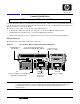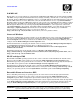Console Quick Start - HP Integrity cx2620
MPN: AD117-9008A AD117-9008A
1
Console Quick Start
Use this quick start guide for a system that is set up and ready to connect to a host console. This information
can also be found in your server installation guide and in the HP Integrity and HP 9000 Integrated Lights-Out
Management Processor Operations Guide.
To connect to a host console, use one or more of the following ports:
• Console/Remote/UPS port (RS-232). Use this port to access the iLO MP through the console.
• iLO MP LAN port. Use this port to access the iLO MP through the LAN.
• VGA port. Use this port to access a graphics console. You cannot access the iLO MP using this port.
Physical Access
Figure 1 lists ports and required connection components.
Figure 1 Server Rear Ports and Connection Components
IMPORTANT Once you are physically connected, the next step is to configure the console. The following
sections provide high-level console configuration information. For detailed information on
configuring the console, see the server installation guide included with the server
documentation.
HP Integrity cx2600 and cx2620 Servers
Fault
DC Out DC In
Fault
DC Out DC In
rearview
VGA Port
Requires USB Mouse and Keyboard
EFI Only/No iLO MP Access
iLO MP LAN Port
(10/100 LAN)
Console/Remote/UPS (RS-232)
(M cable & RS-232 DB-9F to DB-9F)
Serial A/Console
(Factory Use Only)
USB Ports
(Windows)
Mouse and
Keyboard
Serial B
(Factory Use Only)