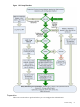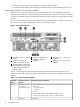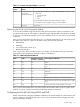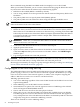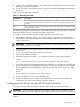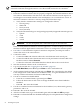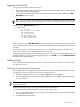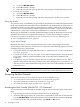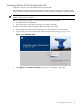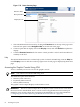Installation Guide, Second Edition - HP Integrity cx2620
Logging In to the iLO MP
To log in to the iLO MP, follow these steps:
1. Access the iLO MP using the LAN, RS-232 serial console port, telnet, SSH, or Web method.
The iLO MP login prompt displays.
2. Log in using the default the iLO MP user name and password (Admin/Admin). The MP
Main Menu screen displays.
TIP: For security reasons, HP strongly recommends you modify the default settings during
the initial login session. See “Modifying User Accounts and Default Password” (page 57).
Following is the MP Main Menu screen:
MP MAIN MENU:
CO: Console
VFP: Virtual Front Panel
CM: Command Menu
CL: Console Logs
SL: Show Event Logs
HE: Main Menu Help
X: Exit Connection
This example shows the MP Main Menu accessed through the local serial console port. The list
of commands displayed on the screen can be different depending on the method of access to the
iLO MP.
See the HP Integrity and HP 9000 Integrated Lights-Out (iLO) Management Processor Operations
Guide for information on the iLO MP menus and commands.
When logging in using the local or remote RS-232 serial console ports, the login prompt may not
display if another user is logged in through these ports. Use Ctrl-B to access the MP Main Menu
and the iLO MP prompt (MP>).
Additional Setup
This section provides information on how to modify user accounts, create local accounts, and
use directory services.
Modifying User Accounts and Default Password
The iLO MP comes preconfigured with default factory settings, including a default user account
and password. The two default user accounts on initial login are:
• All Rights (Administrator) level user: login = Admin password = Admin
• Console Rights (Operator) level user: login = Oper password = Oper Login and password
are case sensitive.
TIP: For security reasons, HP strongly recommends you modify the default settings during the
initial login session.
Make the following changes using any of the iLO MP user interfaces.
To modify default account configuration settings, follow these steps:
1. Log in as the administrator. You must log in as the administrator in order to modify default
user configuration settings
2. To modify default passwords:
Console Setup 57