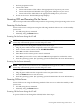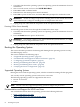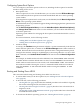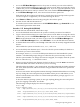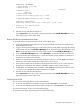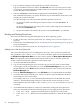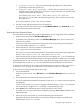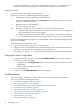Installation Guide, Second Edition - HP Integrity cx2620
1. Log in to HP-UX running on the system that you want to shut down.
Log in to iLO MP for the server and use the Console menu to access the system console.
Accessing the console through the iLO MP enables you to maintain console access to the
system after HP-UX has shut down.
2. Issue the shutdown command with the appropriate command-line options.
The command-line options you specify dictate the way in which HP-UX shuts down, and
whether the system is rebooted.
Use the following list to select an HP-UX shutdown option for the server:
• To shut down HP-UX and halt (power off) the system, issue the shutdown -h
command.
To reboot a halted system, you must power on the system using the PC command at
the iLO MP Command menu.
• To shut down HP-UX and reboot the system, issue the shutdown -r command.
Booting and Shutting Down Linux
This section describes booting and shutting down the Linux operating system.
• To add a Linux entry to the boot options list, see “Adding Linux to the Boot Options List”
(page 68).
• To boot Linux on the HP Integrity server, see “Booting the Linux Operating System” (page 69)
for more information.
• To shut down the Linux system, see “Shutting Down Linux” (page 70).
Adding Linux to the Boot Options List
This section describes the process for adding the Linux entry to the system boot options list.
You can add the \EFI\redhat\elilo.efi loader to the boot options list from the EFI Shell,
the EFI Boot Configuration Menu or in some versions of EFI, the Boot Option Maintenance
Menu. The operating system installed automatically adds an entry to the boot options list.
To add a Linux item to the boot options list, follow these steps:
1. Access the EFI Shell environment.
2. Log in to the management processor and enter CO to access the system console. When
accessing the console, confirm that you are at the EFI Boot Manager menu. If you are at
another EFI menu, select Exit from the submenus until you return to the screen with the
EFI Boot Manager title.
3. From the EFI Boot Manager menu, select EFI Shell to access the EFI Shell environment.
4. Access the EFI System Partition (fsX: where X is the file system number) for the device
from which you want to boot Linux.
For example, enter fs2: to access the EFI System Partition for the bootable file system
number 2. The EFI Shell prompt changes to reflect the file system currently accessed.
The full path for the Linux loader is \EFI\redhat\elilo.efi. It is on the device you are
accessing.
5. At the EFI Shell environment, use the bcfg command to manage the boot options list.
The bcfg command includes the following options for managing the boot options list:
• bcfg boot dump — Displays all items in the boot options list for the system.
• bcfg boot rm # — Removes the item number specified by # from the boot options
list.
68 Installing the System