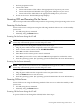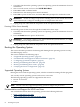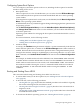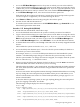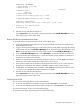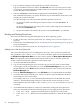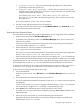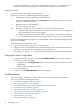Installation Guide, Second Edition - HP Integrity cx2620
• bcfg boot mv #a #b — Moves the item number specified by #a to the position
specified by #b in the boot options list.
• bcfg boot add # file.efi "Description" — Adds a new boot option to the position
in the boot options list specified by #. The new boot option references file.efi and is listed
with the title specified by Description.
For example, bcfg boot add 1 \EFI\redhat\elilo.efi "Red Hat
Enterprise Linux"adds a Red Hat Enterprise Linux item as the first entry in the
boot options list.
For more information, see the help bcfg command.
6. Exit the console and management processor interfaces.
To exit the system console and return to the iLO MP Main Menu, type Control-B. To exit
the iLO MP, type X at the main menu.
Booting the Linux Operating System
You can boot the Linux operating system on HP Integrity servers using either of these methods:
• Select a Linux entry from the EFI Boot Manager menu.
To load the Linux operating system at the EFI Boot Manager menu, select its entry from
the list of boot options.
Choosing a Linux entry from the boot options list boots the operating system using the
ELILO.EFI loader and the elilo.conf file.
• Initiate the ELILO.EFI Linux loader from the EFI Shell.
See “” (page 69) for more information.
On a Linux boot device EFI System Partition, the full paths to the loader and configuration
files are: \EFI\redhat\elilo.efi \EFI\redhat\elilo.conf
After choosing the file system for the boot device (for example, fs0:), you can initiate the
Linux loader from the EFI Shell prompt by entering the full path for the ELILO.EFI loader.
By default the ELILO.EFI loader boots Linux using the kernel image and parameters specified
by the default entry in the elilo.conf file on the EFI System Partition for the boot device.
To interact with the ELILO.EFI loader, interrupt the boot process (for example, type a space)
at the ELILO boot prompt. To exit the ELILO.EFI loader, issue the exit command.
To boot Linux from the EFI Shell, follow these steps:
1. Access the EFI Shell.
From the system console, select EFI Shell from the EFI Boot Manager menu to access the
shell.
2. Access the EFI System Partition for the Linux boot device.
Use the map EFI Shell command to list the file systems (fs0, fs1, and so on) that are known
and mapped.
To select a file system to use, enter its mapped name followed by a colon (:). For example,
use the boot device mapped as fs3, enter fs3: at the EFI Shell prompt.
3. Enter ELILO at the EFI Shell prompt to launch the ELILO.EFI loader.
If needed, you can specify the loader’s full path by entering \EFI\redhat\elilo at the
EFI Shell prompt.
4. Allow the ELILO.EFI loader to proceed with booting the Linux kernel.
By default, the ELILO.EFI loader boots the kernel image and options specified by the
default item in the elilo.conf file.
Booting the Operating System 69