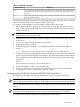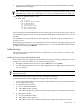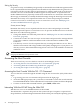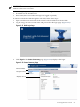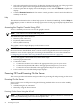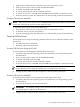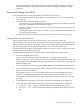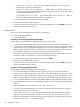User Service Guide, Third Edition - HP Integrity cx2620 Server
• bcfg boot mv #a #b — Moves the item number specified by #a to the position
specified by #b in the boot options list.
• bcfg boot add # file.efi "Description" — Adds a new boot option to the position
in the boot options list specified by #. The new boot option references file.efi and is listed
with the title specified by Description.
For example, bcfg boot add 1 \EFI\HPUX\HPUX.EFI "HP-UX 11i" adds an
HP-UX 11i item as the first entry in the boot options list.
For more information, see the help bcfg command.
4. Exit the console and iLO MP interfaces.
To exit the system console and return to the iLO MP Main Menu, enter Ctrl-B. To exit the
iLO MP, enter X at the main menu.
Booting HP-UX
You can use either of the following methods to boot HP-UX:
• From the EFI Boot Manager.
• From the EFI Shell.
Procedure 3-36 Booting HP-UX (EFI Boot Manager)
To boot HP-UX from the EFI Boot Manager menu, follow these steps:
1. Access the EFI Boot Manager menu for the system on which you want to boot HP-UX.
2. Log in to the iLO MP and enter CO to select the system console. When accessing the console,
confirm that you are at the EFI Boot Manager menu. If you are at another EFI menu, select
Exit from the sub menus until you return to the screen with the EFI Boot Manager titles.
3. At the EFI Boot Manager menu, select an item from the boot options list.
Each item in the boot options list references a specific boot device and provides a specific
set of boot options or arguments you use when booting the device.
4. To initiate booting using the chosen boot option, press Enter.
5. Exit the console and iLO MP interfaces.
To exit the system console and return to the iLO MP Main Menu, press Ctrl-B. To exit the
iLO MP, enter X at the main menu.
Procedure 3-37 Booting HP-UX (EFI Shell)
To boot HP-UX from the EFI Shell, follow these steps:
1. Access the EFI Shell environment for the system on which you want to boot HP-UX.
2. Log in to the iLO MP and enter CO to select the system console. When accessing the console,
confirm that you are at the EFI Boot Manager menu. If you are at another EFI menu, select
Exit from the submenus until you return to the screen with the EFI Boot Manager title.
3. To access the EFI Shell environment, select EFI Shell from the EFI Boot Manager menu.
4. At the EFI Shell environment, issue the map command to list all currently mapped bootable
devices.
The bootable file systems are listed as fs0:, fs1:, and so on.
5. Access the EFI System Partition (fsX: where X is the file system number) for the device
from which you want to boot HP-UX.
For example, enter fs2: to access the EFI System Partition for the bootable file system
number 2. The EFI Shell prompt changes to reflect the file system currently accessed.
The file system number can change each time it is mapped; for example, when the system
boots or when the map -r command is issued.
100 Installing the System