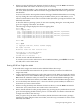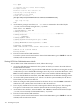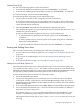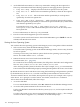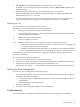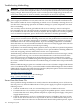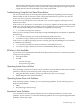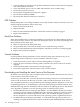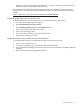User Service Guide, Third Edition - HP Integrity cx2620 Server
Shutting Down HP-UX
Use one of the following options to shut down HP-UX:
• To shut down and reboot an HP-UX system, use the shutdown -r command.
• To shut down and halt (power off) an HP-UX system, use the shutdown -h command.
For more information, see the shutdown(1M) manpage.
To shut down the HP-UX operating system, follow these steps:
1. Log in to HP-UX running on the system that you want to shut down.
To access the system console, log in to iLO MP for the server and use the Console menu.
Accessing the console through the iLO MP enables you to maintain console access to the
system after HP-UX has shut down.
2. Issue the shutdown command with the appropriate command-line options.
The command-line options you specify dictate the way in which HP-UX shuts down, and
whether the system is rebooted.
To select an HP-UX shutdown option for the server, use the following list:
• To shut down HP-UX and halt (power off) the system, issue the shutdown -h
command.
To reboot a halted system, you must power on the system using the PC command at
the iLO MP Command menu.
• To shut down HP-UX and reboot the system, issue the shutdown -r command.
Booting and Shutting Down Linux
This section describes booting and shutting down the Linux operating system.
• To add a Linux entry to the boot options list, see “Adding Linux to the Boot Options List”
(page 103).
• To boot Linux on the HP Integrity server, see “Booting the Linux Operating System”
(page 104).
• To shut down the Linux system, see “Shutting Down Linux” (page 105).
Adding Linux to the Boot Options List
This section describes the process for adding the Linux entry to the system boot options list.
You can add the \EFI\redhat\elilo.efi loader to the boot options list from the EFI Shell,
the EFI Boot Configuration Menu or in some versions of EFI, the Boot Option Maintenance Menu.
The operating system installed automatically adds an entry to the boot options list.
To add a Linux item to the boot options list, follow these steps:
1. Access the EFI Shell environment.
2. Log in to the management processor and enter CO to access the system console. When
accessing the console, confirm that you are at the EFI Boot Manager menu. If you are at
another EFI menu, select Exit from the submenus until you return to the screen with the
EFI Boot Manager title.
3. To access the EFI Shell environment, select EFI Shell from the EFI Boot Manager menu.
4. Access the EFI System Partition (fsX: where X is the file system number) for the device
from which you want to boot Linux.
For example, enter fs2: to access the EFI System Partition for the bootable file system
number 2. The EFI Shell prompt changes to reflect the file system currently accessed.
The full path for the Linux loader is \EFI\redhat\elilo.efi. It is on the device you are
accessing.
Booting the Operating System 103