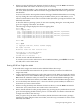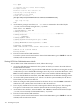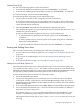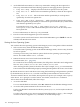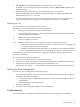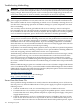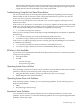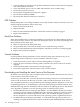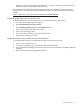User Service Guide, Third Edition - HP Integrity cx2620 Server
Troubleshooting Methodology
WARNING! Always disconnect the power cords and unplug telephone cables before removing
the server cover. Disconnect telephone cables to avoid exposure to shock hazard from telephone
ringing voltages. Disconnect the power cords to avoid exposure to high energy levels that can
cause burns when parts are short-circuited by metal objects such as tools or jewelry.
CAUTION: Do not operate the server for more than two minutes with any cover (including
power supply and disk drive covers) removed. The covers also provide EMI containment and
direct airflow within the chassis. Depending on which cover or assembly is missing, the server
can shut down, interrupting operations. In addition, damage to system components can result
due to overheating.
You can safely remove the front grill while the HP server is running to remove and replace
hot-swappable fans. You can replace the hot-swappable power supplies and one hot-swappable
fan (accessible from the rear of the chassis) at any time. For any other service activity requiring
access to internal components, power off the server and observe all safety precautions.
The server was tested prior to shipping. Failures encountered during installation can be due to
damage that occurred in transit. Reseating connectors can clear problems that result from rough
handling. If you are installing components or assemblies, compatibility problems or incorrect
installations can be the cause of the problems. If you are installing components or assemblies,
check that items are correctly installed and that all connectors are fully engaged. If the unit does
not power on, check the power source before proceeding.
If a problem is encountered during initial operation, remove any add-in or optional components
and retest the server before continuing. Verify basic server operation before installing additional
cards and configuring software and hardware for the server requirements.
Troubleshooting is based on observation of server status indications and error messages, and by
checking system event logs. You can observe the LED indicators on the front and rear of the
server. Error messages are displayed on local and remote consoles. System history (console,
event, and history logs) is available through the management processor, and is accessed through
the console. Additional information about troubleshooting is available on the CD provided with
the server.
Offline troubleshooting programs are available on the resource CD that is shipped with the HP
server. To troubleshoot the server, you must be familiar with the Offline Diagnostics Environment
(ODE) which runs in the Extensible Firmware Interface (EFI). Descriptions and user information
about offline troubleshooting tools are available at:
http://docs.hp.com/en/diag.html.
The offline tools are available for downloading at:
http://www.software.hp.com.
Server Does Not Power On
Power problems during installation are usually related to the installation process. If the server
does not power on, check the LED indicators on the power supply rear panels and perform the
following actions:
• If the DC In indicators are lit, it is assumed that power is available to the server.
• If a fault indicator is lit, reseat the power supply. If the problem persists, remove and reseat
boards within the server. If the problem still persists, replace the power supply or the power
supply interface board.
• If the DC Out indicators are lit, it is assumed that power is available to the server circuits.
If the console shows that the server is powered on, but server LEDs indicate that power is
off, remove and reseat connectors on the LED status board. If the problem persists, replace
106 Installing the System