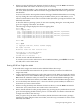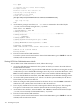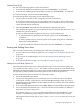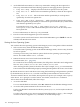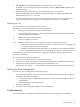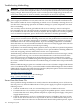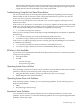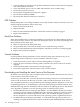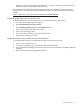User Service Guide, Third Edition - HP Integrity cx2620 Server
1. Check iLO MP logs and analyze the problem. Determine if there is more than one symptom
and if the problem is random.
2. Verify that the DC power source is stable and within the -40 to -72 VDC range.
3. Reseat all rear panel connectors.
4. Reseat all hot-swappable fans and power supplies.
5. Reseat all main memory DIMMs.
6. Reseat all cable harnesses and board connectors.
DVD Problems
DVD problems that occur during installation are usually related to faulty connections. If you are
experiencing DVD problems, follow these steps:
1. Remove and reinsert the disk.
2. Replace the disk.
3. Remove and reinstall the DVD drive. Check that connectors are fully engaged.
4. Replace the DVD drive.
Hard Drive Problems
Hard drive problems that occur during installation are usually due to rough handling. The drive
may not be correctly seated or may have been damaged in transit. If you are experiencing hard
drive problems, follow these steps:
1. Remove and reinsert the faulty hard drive.
2. Swap the hard drive with one from another slot or with a known good spare.
3. Remove and reinstall the hard drive backplane. Check that connectors are fully engaged.
4. Replace the hard drive backplane.
Console Problems
Console problems during installations can be caused by faulty interconnections. If you are
experiencing monitor, keyboard, or mouse problems, follow these steps:
1. Check the monitor controls. Adjust contrast and brightness as required.
2. Inspect all power and interconnecting cables. Check that all console connectors are fully
engaged.
3. Check that all iLO MP card connectors are fully engaged.
4. Exercise the appropriate self-test features of the console software.
Downloading and Installing the Latest Version of the Firmware
HP makes every effort to provide you with the most current version of firmware. However, there
can be instances when this is not the case.
To ensure you have the latest version of the firmware running on the server, download the latest
version of the firmware from the web, and create a CD to install the firmware on the server.
You can update firmware by using the HP Firmware Manager (HP FM). HP FM is a set of tools
for updating firmware on an HP Integrity system. HP FM is packaged with the firmware and
distributed through the web. HP FM provides two methods of updating firmware. The method
to use depends on whether or not the operating system is running on the system:
• HP OS-Initiated Firmware Manager (HP OSIFM) – Use HP OSIFM if the HP-UX or Linux
operating system is running. HP OSIFM provides a firmware package in a patch or product
file for HP-UX and a Smart Component for Linux. You download the patch, product, or
Smart Component to a system and then use the operating system to update the firmware.
• HP Offline Firmware Manager (HP OFM) – Use HP OFM if the operating system is not
running or to update the firmware for a device in the boot path. HP OFM provides a firmware
108 Installing the System