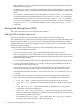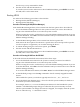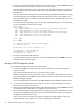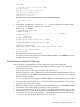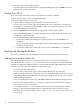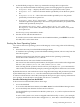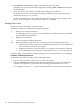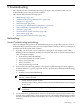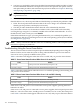User Service Guide, Third Edition - HP Integrity cx2620 Server
Menu. When autoboot is enabled, EFI loads the first item in the boot options list after a
designated timeout period.
Configure the autoboot setting for an HP Integrity system using either the autoboot EFI
Shell command, or the Set Auto Boot TimeOut menu item from the EFI Boot Configuration
Menu.
For example, to disable autoboot from the EFI Shell, issue the autoboot off command.
To enable autoboot with the default timeout value, issue the autoboot on command. To
enable autoboot with a timeout of 60 seconds, issue the autoboot time 60 command.
Set autoboot from HP-UX using the setboot command. Enable autoboot from HP-UX
using the setboot -b on command. Disable autoboot using the setboot -b off
command.
Booting and Shutting Down HP-UX
This section describes how to boot and shut down HP-UX.
Adding HP-UX to the Boot Options List
This section describes how to add an HP-UX entry to the system boot options list.
You can add the \EFI\HPUX\HPUX.EFI loader to the boot options list from the EFI Shell or EFI
Boot Configuration Menu, (or in some versions of EFI, the Boot Options Maintenance Menu).
To add an HP-UX boot option when logged in to HP-UX, use the setboot command. For details,
see the setboot(1M) manpage.
To add an HP-UX item to the boot options list from the EFI Shell, follow these steps:
1. Access the EFI Shell environment.
To access the system console, log in to the iLO MP and enter the CO command.
When accessing the console, confirm that you are at the EFI Boot Manager Menu. If you are
at another EFI menu, select Exit from the submenus until you return to the screen with the
EFI Boot Manager heading.
To access the EFI Shell environment, select EFI Shell from the EFI Boot Manager menu.
2. Access the EFI System Partition (fsX: where X is the file system number) for the device
from which you want to boot HP-UX.
For example, enter fs2: to access the EFI System Partition for the bootable file system
number 2. The EFI Shell prompt changes to reflect the file system currently accessed.
The full path for the HP-UX loader is \EFI\HPUX\HPUX.EFI. It is on the device you are
accessing.
3. At the EFI Shell environment, use the bcfg command to manage the boot options list.
The bcfg command includes the following options for managing the boot options list:
• bcfg boot dump — Displays all items in the boot options list for the system.
• bcfg boot rm # — Removes the item number specified by # from the boot options
list.
• bcfg boot mv #a #b — Moves the item number specified by #a to the position
specified by #b in the boot options list.
• bcfg boot add # file.efi "Description" — Adds a new boot option to the position
in the boot options list specified by #. The new boot option references file.efi and is listed
with the title specified by Description.
For example, bcfg boot add 1 \EFI\HPUX\HPUX.EFI "HP-UX 11i"adds an
HP-UX 11i item as the first entry in the boot options list.
112 Booting and Shutting Down the Operating System