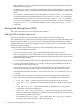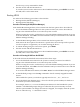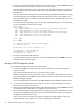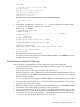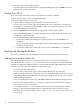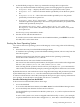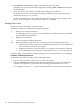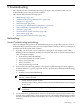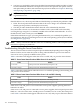User Service Guide, Third Edition - HP Integrity cx2620 Server
See the help bcfg command for details.
4. Exit the console and iLO MP interfaces.
To exit the system console and return to the iLO MP Main Menu, press Ctrl-B. To exit the
iLO MP, enter X at the main menu.
Booting HP-UX
Use either of the following procedures to boot HP-UX:
• Booting HP-UX (EFI Boot Manager)
• Booting HP-UX (EFI Shell)
Procedure 4-2 Booting HP-UX (EFI Boot Manager)
From the EFI Boot Manager Menu, select an item from the boot options list to boot HP-UX.
1. Access the EFI Boot Manager Menu for the system on which you want to boot HP-UX.
Log in to the iLO MP and enter CO to select the system console.
When accessing the console, confirm that you are at the EFI Boot Manager Menu. If you are
at another EFI menu, select Exit from the submenus until you return to the screen with the
EFI Boot Manager heading.
2. At the EFI Boot Manager Menu, select an item from the boot options list.
Each item in the boot options list references a specific boot device and provides a specific
set of boot options or arguments you use when booting the device.
3. To initiate booting using the chosen boot option, press Enter.
4. Exit the console and iLO MP interfaces.
To exit the system console and return to the iLO MP Main Menu, press Ctrl-B. To exit the
iLO MP, enter X at the main menu.
Procedure 4-3 Booting HP-UX From the EFI Shell
To boot HP-US from the EFI Shell environment, follow these steps:
1. Access the EFI Shell environment for the system on which you want to boot HP-UX.
Log in to the iLO MP and enter CO to select the system console.
When accessing the console, confirm that you are at the EFI Boot Manager Menu. If you are
at another EFI menu, select Exit from the submenus until you return to the screen with the
EFI Boot Manager heading.
To access the EFI Shell environment, select EFI Shell from the EFI Boot Manager menu.
2. At the EFI Shell prompt, issue the map command to list all currently mapped bootable
devices.
The bootable file systems you need are typically listed as fs0:, fs1:, and so on.
3. Access the EFI System Partition (fsX: where X is the file system number) for the device
from which you want to boot HP-UX.
For example, enter fs2: to access the EFI System Partition for the bootable file system
number 2. The EFI Shell prompt changes to reflect the file system currently accessed.
The file system number can change each time it is mapped, for example, when the system
boots or when the map -r command is issued.
Booting and Shutting Down HP-UX 113