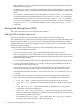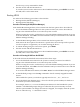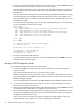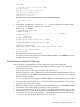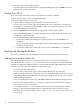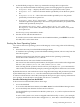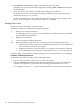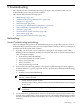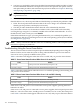User Service Guide, Third Edition - HP Integrity cx2620 Server
6. Exit the console and iLO MP interfaces.
To exit the system console and return to the iLO MP Main Menu, press Ctrl-B. To exit the
iLO MP, enter X at the main menu.
Shutting Down HP-UX
To shut down HP-UX running on the server, use the shutdown command.
For more information, see the shutdown(1M) manpage.
To shut down HP-UX, follow these steps:
1. Log in to HP-UX running on the server that you want to shut down.
To access the system console, log in to iLO MP for the server and use the Console menu.
Accessing the console through the iLO MP enables you to maintain console access to the
system after HP-UX has shut down.
2. Issue the shutdown command with the appropriate command-line options.
The command-line options you specify dictate the way in which HP-UX shuts down and
whether the system is rebooted.
Use one of the following HP-UX shutdown options:
• To shut down HP-UX and halt (power off) the system, issue the shutdown -h
command.
To reboot a halted system you must power on the system using the PC command at the
iLO MP Command menu.
• To shut down HP-UX and reboot the system, issue the shutdown -r command.
Booting and Shutting Down Linux
This section covers booting and shutting down the Linux operating system on the server.
Adding Linux to the Boot Options List
This section describes the process for adding a Linux entry to the server boot options list.
You can add the \EFI\redhat\elilo.efi loader to the boot options list from the EFI Shell
or EFI Boot Configuration Menu or in some versions of EFI, the Boot Option Maintenance Menu.
To add a Linux item to the boot options list, follow these steps:
1. Access the EFI Shell environment.
To access the system console, log in to the iLO MP and enter the CO command.
When accessing the console, confirm that you are at the EFI Boot Manager Menu. If you are
at another EFI menu, select Exit from the submenus until you return to the screen with the
EFI Boot Manager heading.
To access the EFI Shell environment, select EFI Shell from the EFI Boot Manager menu.
2. Access the EFI System Partition (fsX: where X is the file system number) for the device
from which you want to boot Linux.
For example, enter fs2: to access the EFI System Partition for the bootable file system
number 2. The EFI Shell prompt changes to reflect the file system currently accessed.
The full path for the Linux loader is \EFI\redhat\elilo.efi and it is on the device you
are accessing.
116 Booting and Shutting Down the Operating System