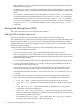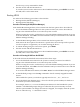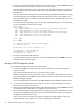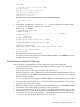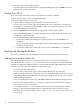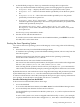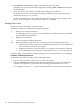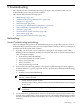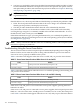User Service Guide, Third Edition - HP Integrity cx2620 Server
3. At the EFI Shell prompt, use the bcfg command to manage the boot options list.
The bcfg command includes the following options for managing the boot options list:
• bcfg boot dump — Displays all items in the boot options list for the system.
• bcfg boot rm # — Removes the item number specified by # from the boot options
list.
• bcfg boot mv #a #b — Moves the item number specified by #a to the position
specified by #b in the boot options list.
• bcfg boot add # file.efi "Description" — Adds a new boot option to the position
in the boot options list specified by #. The new boot option references file.efi and is listed
with the title specified by Description.
For example, bcfg boot add 1 \EFI\redhat\elilo.efi "Red Hat
Enterprise Linux"adds a Red Hat Enterprise Linux item as the first entry in the
boot options list.
See the help bcfg command for details.
4. Exit the console and iLO MP interfaces.
To exit the system console and return to the iLO MP Main Menu, press Ctrl-B. To exit the
iLO MP, enter X at the main menu.
Booting the Linux Operating System
You can boot the Linux operating system on HP Integrity servers using either of the following
methods:
• Select the Linux entry from the EFI Boot Manager Menu.
To load the Linux operating system at the EFI Boot Manager Menu, select its entry from the
list of boot options.
Selecting a Linux entry from the boot options list boots the operating system using
ELILO.EFI loader and the elilo.conf file.
• Initiate the ELILO.EFI Linux loader from the EFI Shell.
On a Linux boot device EFI System Partition, the full paths to the loader and configuration
files are: \EFI\redhat\elilo.efi \EFI\redhat\elilo.conf
After choosing the file system for the boot device (for example, fs0:) you can initiate the
Linux loader from the EFI Shell prompt by entering the full path for the ELILO.EFI loader.
By default the ELILO.EFI loader boots Linux using the kernel image and parameters specified
by the default entry in the elilo.conf file on the EFI System Partition for the boot device.
To interact with the ELILO.EFI loader, interrupt the boot process (press any key) at the ELILO
boot prompt. To exit the ELILO.EFI loader, use the exit command.
Procedure 4-8 Booting Linux from the EFI Shell
To boot Linux from the EFI Shell, follow these steps:
1. Access the EFI Shell.
To access the EFI Shell environment, select EFI Shell from the EFI Boot Manager menu.
2. Access the EFI System Partition for the Linux boot device.
Use the EFI Shell map command to list the file systems (fs0, fs1, and so on) that are known
and mapped.
To select a file system to use, enter its mapped name followed by a colon (:). For example,
to operate with the boot device that is mapped as fs3, enter fs3: at the EFI Shell prompt.
Booting and Shutting Down Linux 117