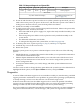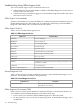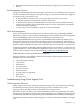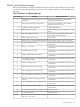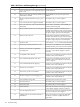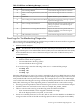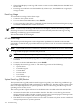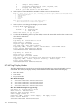User Service Guide, Third Edition - HP Integrity cx2620 Server
Table 5-10 Interpret Diagnostic and System LEDs
DescriptionSystem LEDDiag 4 LEDDiag 3 LEDDiag 2 LEDDiag 1 LED
Boot in progress.Green or RedGreenGreenGreenGreen
When stable
For additional information, see
Table 5-5 (page 124).
Any Other LED Status Display
15. Power off and disconnect power from the server. (If the system has powered off, you only
need to disconnect power.) To power off the server, and disconnect power at the cabinet or
facility power disconnect device, press the front panel Power button.
16. Install one assembly or four DIMMs.
17. To apply power to the server, press the front panel Power button. Observe the power LED,
the diagnostic LEDs, and the system LED.
• If the fault LED on the power supply is lit, replace the newly installed assembly or the
system board.
• If the front panel power LED is not lit, replace the newly installed assembly or the
system board.
• For additional information, see the SEL.
• To interpret the diagnostic and system LEDs, see Table 5-5 (page 124).
18. To build up the server, repeat steps Step 15, Step 16, and Step 17 as required.
19. Install the top cover on the server chassis.
20. Restart the system.
When the system powers on, it pauses at the Boot Option screen. Select one of the following
options:
• EFI Shell (built in). A command line interface that enables you to operate EFI commands or
create and run automounted scripts.
• EFI Boot Option Maintenance Menu enables you to select the order of the devices from
which you want the firmware to boot the OS. You can also configure the system to boot
from a configuration file.
• Security/Pass Menu enables you to add, change, and delete system administrator user
passwords.
You have seven seconds to change the boot option before the system boots to the default OS. To
highlight EFI Shell option, use the Up and Down arrow keys and press Enter.
Diagnostics
A suite of offline and online support tools are available to enable you, manufacturing, and field
support personnel to troubleshoot server problems. In general, if the operating system (HP-UX)
is already running, it is best not to shut it down. Use the online support tools.
If the OS cannot be booted, use the offline support tools to resolve the problem. The offline
support tools are available from the EFI partition. Once you resolve the problem preventing
booting, boot HP-UX, and use the online support tools for any further testing.
If it is not possible to reach the EFI from either the main disk or from LAN, you must troubleshoot,
using the visual fault indicators, console messages, and system error logs that are available.
Diagnostics 131