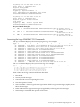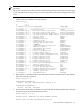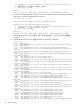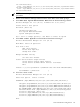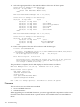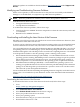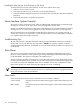User Service Guide, Third Edition - HP Integrity cx2620 Server
Firmware updates are available on the HP website at http://www.hp.com under Support and
Drivers.
Identifying and Troubleshooting Firmware Problems
Erratic server operation, or the fact that the server may not boot successfully to the EFI Boot
Manager or to the EFI Shell, are symptoms of possible firmware problems.
NOTE: Firmware problems are relatively rare. Look for other problem causes first.
Probable firmware failure areas are:
• Unsupported firmware installation
• Corrupt firmware installation
To troubleshoot firmware problems, follow these steps:
1. Verify that all server and BMC firmware components are from the same release (use the MP
sr command).
2. Reinstall server and BMC firmware.
Downloading and Installing the Latest Version of the Firmware
HP makes every effort to provide you with the most current version of firmware. However, there
can be instances when this is not the case.
To ensure you have the latest version of the firmware running on the server, download the latest
version of the firmware from the web, and create a CD to install the firmware on the server.
You can update firmware by using the HP Firmware Manager (HP FM). HP FM is a set of tools
for updating firmware on an HP Integrity system. HP FM is packaged with the firmware and
distributed through the web. HP FM provides two methods of updating firmware. The method
to use depends on whether or not the operating system is running on the system:
• HP OS-Initiated Firmware Manager (HP OSIFM) – Use HP OSIFM if the HP-UX or Linux
operating system is running. HP OSIFM provides a firmware package in a patch or product
file for HP-UX and a Smart Component for Linux. You download the patch, product, or
Smart Component to a system and then use the operating system to update the firmware.
• HP Offline Firmware Manager (HP OFM) – Use HP OFM if the operating system is not
running or to update the firmware for a device in the boot path. HP OFM provides a firmware
package as an .ISO image that you download to a system to create a CD. You then use the
CD to boot the system and update the firmware.
For more information about downloading and updating firmware using FM, see the HP Firmware
Manager User’s Guide under the System Firmware section of the HP Technical Documentation
website:
http://www.docs.hp.com/en/hw.html#System%20Firmware
Downloading the Latest Version of the Firmware
To download the latest version of the firmware from the web, follow these steps:
1. Go to:
http://www.hp.com/go/bizsupport
2. Select download drivers and software.
3. Select Itanium-based servers from the Server category.
4. Select your product from the servers listed.
5. Select your operating system.
6. Select the firmware category you want to download.
7. Download the firmware to a CD.
Firmware 147