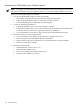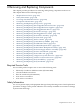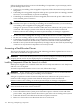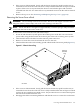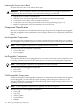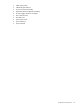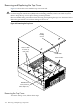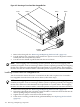User Service Guide, Third Edition - HP Integrity cx2620 Server
4. If the server is slide-mounted, slowly pull the chassis forward (or push from the rear) to
extend the chassis from the rack. The server is fully extended when the rail clips are locked
in place. If the server is tray-mounted, the chassis is not locked in place and can fall if
extended from the rack. You must remove tray-mounted servers from the rack for internal
access.
5. Remove the top cover. See “Removing and Replacing the Top Cover” (page 158).
Removing the Server From a Rack
WARNING! Do not attempt to lift the server alone. The server can weight as much as 22.7
kilograms (50 lbs). Serious injury can result if this warning is not observed.
NOTE: Ensure that there is enough area (approximately 1.5 meters [5 ft.]) to fully extend the
server from the front of the rack to work on it.
To remove the server from the rack, follow these steps:
1. Power off and disconnect system power. Disconnect power at the DC source end of the
power cable, using the disconnect device that is part of the rack or facility power system.
2. Label and disconnect all cables from the unit rear panel connectors.
3. Remove or loosen the screws that fasten the server to the rack.
4. Label and disconnect the rack or facility ground cable from the chassis rear panel (Figure 6-1).
Figure 6-1 Chassis Ground Lug
chasgndlug
Chassis
Ground
Lug
5. If the server is slide-mounted, slowly pull the chassis forward (or push from the rear) to
extend the chassis from the rack. The server is fully extended when the rail clips are locked
in place. Do not extend tray-mounted servers. Tray-mounted servers are not locked in place
and can fall if extended from the rack.
6. Disengage the slides or mounting hardware and take the server to a static-free work station.
Accessing a Rack-Mounted Server 155