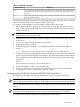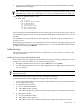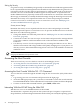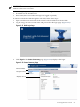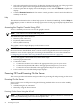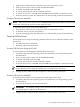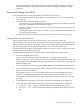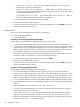User Service Guide, Third Edition - HP Integrity cx2620 Server
1. Ensure the emulation software device is properly configured. The terminal emulation device
runs software that interfaces with the server. The software emulates console output as it
would appear on an ASCII terminal screen and displays it on a console device screen. To
ensure the emulation software is correctly configured, follow these steps:
a. Verify that the communication settings are configured as follows:
• 8/none (parity)
• 9600 baud
• None (receive)
• None (transmit)
b. Verify that the terminal type is configured appropriately. Supported terminal types are:
• hpterm
• vt100
• vt100+
• vt-utf8
IMPORTANT: Do not mix hpterm and vt100 terminal types at the same time.
There are many different emulation software applications. Consult the help section of the
emulation software application for instructions on how to configure the software options.
2. To determine the required connection components, and the ports used to connect the server
to the console device, use Table 3-5.
3. Connect the cables.
a. Connect the DB25 end of the M-cable to the console RS-232 serial console port.
b. Connect the DB–9F end of the RS-232 serial console port female-to-female cable to the
M-cable connector labeled Console.
c. Connect the other end of the DB-9F female-to-female cable to the console device.
4. Start the emulation software on the console device.
5. Log in to the iLO MP. See “Logging In to the iLO MP” (page 92).
6. At the MP Main Menu, enter CM and press Enter to select command mode.
7. At the command mode prompt, enter LS and press Enter. The screen displays the default
LAN configuration values. Write down the default values, or log the information to a file.
You may need the information for future troubleshooting.
8. To disable DHCP, use the LC command.
a. From the LC command menu, enter D and press Enter.
b. To change the DHCP status from Enabled to Disabled, follow the instructions on the
screen.
c. To reset the iLO MP, enter XD -R.
9. To enter information for the IP address, host, subnet mask, gateway parameters, and so on,
use the LC command.
10. To reset the iLO MP, enter XD -R .
11. After the iLO MP resets, log in to the iLO MP again and enter CM at the MP:> prompt.
12. Enter LS to confirm that DHCP is disabled and display a list of updated LAN configuration
settings.
Logging In to the iLO MP
To log in to the iLO MP, follow these steps:
1. Access the iLO MP using the LAN, RS-232 serial console port, Telnet, SSH, or web method.
The iLO MP login prompt displays.
92 Installing the System