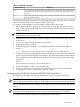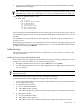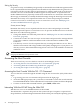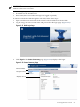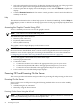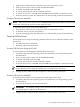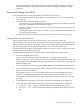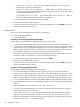User Service Guide, Third Edition - HP Integrity cx2620 Server
Booting the Operating System
This section describes procedures for booting and shutting down operating systems on entry
class HP Integrity servers.
Supported Operating Systems
Booting the server loads the operating system, which is essential for running all other programs.
You can only run one operating system on the server at one time.
The following operating systems are supported on the server:
• HP-UX 11i version 2
• Linux
NOTE: HP-UX is the only supported operating system for single-core processors.
Documentation and Support for HP-UX and Linux
You can find information about the operating system at the following websites:
• http://www.docs.hp.com/
• http://www.docs.hp.com/en/linux.html
Configuring System Boot Options
You can configure system boot options on the server, including the boot options list and the
autoboot setting for the server.
• Boot Options List
The boot options list is a list of loadable items you can select from the EFI Boot Manager
menu. Ordinarily the boot options list includes the EFI Shell and one or more operating
system loaders.
To manage the boot options list for each system, use the EFI Shell, the EFI Boot Configuration
Menu, or the operating system utilities.
At the EFI Shell, the bcfg command supports listing and managing the boot options list for
all operating systems.
The EFI Boot Configuration Menu provides the Add a Boot Option, Delete Boot Option(s),
and Change Boot Order menu items. Use this method if you must add an EFI Shell entry to
the boot options list.
Operating system utilities for managing the boot options list include the HP-UX setboot
command.
For more information, see the following sections:
— “Adding HP-UX to the Boot Options List” (page 99)
— “Adding Linux to the Boot Options List” (page 103)
• Autoboot Setting
At startup, the autoboot setting determines whether a system automatically loads the first
item in the boot options list, or remains at the EFI Boot Manager menu. When autoboot is
enabled, EFI loads the first item in the boot options list after a designated timeout period.
Configure the autoboot setting for an HP Integrity system using either the autoboot EFI
Shell command, or the Set Auto Boot TimeOut menu item from the EFI Boot Configuration
Menu.
For example, to disable autoboot from the EFI Shell, issue the autoboot off command.
To enable autoboot with the default timeout value, issue the autoboot on command. To
enable autoboot with a timeout of 60 seconds, issue the autoboot time 60 command.
98 Installing the System