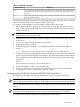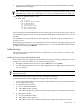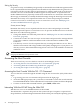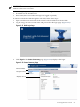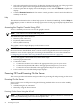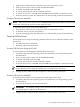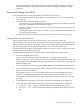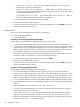User Service Guide, Third Edition - HP Integrity cx2620 Server
Set autoboot from HP-UX using the setboot command. Enable autoboot from HP-UX
using the setboot -b on command. Disable autoboot using the setboot -b off
command.
Booting and Shutting Down HP-UX
This section describes booting and shutting down HP-UX on the server.
• To add an HP-UX entry to the boot options list, see “Adding HP-UX to the Boot Options
List” (page 99).
• To boot HP-UX, use the following procedures:
— “Booting HP-UX” (page 100) describes the standard procedures to boot HP-UX. Typically
this results in booting HP-UX in multi-user mode.
— “Booting HP-UX Into Single-User Mode ” (page 101) describes how to boot HP-UX in
single-user mode.
— “Booting HP-UX Into LVM-Maintenance Mode” (page 102) describes how to boot HP-UX
in LVM-maintenance mode.
• To shut down the HP-UX operating system, see “Shutting Down HP-UX” (page 103).
Adding HP-UX to the Boot Options List
This section describes how to add an HP-UX entry to the system boot options list.
You can add the \EFI\HPUX\HPUX.EFI loader to the boot options list from the EFI Shell or the
EFI Boot Configuration Menu, (or in some versions of EFI, the Boot Options Maintenance Menu).
The operating system installer automatically adds an entry to the boot options list.
To add an HP-UX boot option when logged in to HP-UX, use the setboot command. For more
information see the setboot(1M) manpage.
To add an HP-UX item to the boot options list from the EFI Shell, follow these steps:
1. Access the EFI Shell environment.
Log in to the iLO MP and enter the CO command to access the system console.
When accessing the console, confirm that you are at the EFI Boot Manager menu. If you are
at another EFI menu, select Exit from the submenus until you return to the screen with the
EFI Boot Manager title.
To access the EFI Shell environment, select EFI Shell from the EFI Boot Manager menu.
2. Access the EFI System Partition (fsX where X is the file system number) for the device from
which you want to boot HP-UX.
For example, enter fs2: to access the EFI System Partition for the bootable file system
number 2. The EFI Shell prompt changes to reflect the file system currently accessed.
The full path for the HP-UX loader is \EFI\HPUX\HPUX.EFI. It is on the device you are
accessing.
3. At the EFI Shell environment, use the bcfg command to manage the boot options list.
The bcfg command includes the following options for managing the boot options list:
• bcfg boot dump — Displays all items in the boot options list for the system.
• bcfg boot rm # — Removes the item number specified by # from the boot options
list.
Booting the Operating System 99