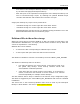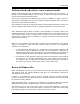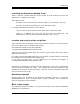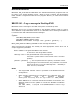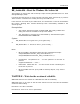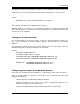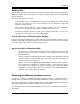BackBox H4.00 VTC Scripting Option
Table Of Contents
- Table of Contents
- Introduction
- Scripts in VTCs
- Script execution cases
- Enabling or not the Script controller
- Overview of script implementation
- Guidelines
- Script settings in the BackPak UI
- Detailed description
- Script controller

Introduction
13 BackBox H4.00 VTC Scripting Option
Errorlevel 40: timeout, the file does not exist or is not available in the allocated time
Other values may be set by Windows command line interpreter for severe errors.
Syntax:
WAITFILE file-name [maximum-number-of-seconds]
File-name is the name of the Windows file to wait for.
maximum-number-of-seconds is the maximum number of seconds WAITFILE will
wait. Default value is 0 seconds, preventing WAITFILE from waiting if the file does
not exist or is not available.
Testing the scripts manually
It is recommended to first test manually scripts in a Remote Desktop session to a
VTC, at the Windows command prompt, without involvement of the BackBox
software.
The parameters passed by the VTC can be manually set in a test script, using the
detailed description of script parameters in this manual.
Sample:
SET BBOX_VOLUME=LBVOL123
SET BBOX_SCRIPT_DIR=c:\script\
SET BBOX_FILE_IND=\\MTLBBLAB1\BPAK\WIN1\LBVOL123.ind
SET BBOX_FILE_DAT=\\MTLBBLAB1\BPAK\WIN1\LBVOL123.dat
…/…
BACKUP.CMD \\MTLBBLAB1\BPAK\WIN1\LBVOL123.ind ^
\\MTLBBLAB1\BPAK\WIN1\LBVOL123.dat
Configuring the scripts in the BackPak domain
The scripts are configured by the BackPak UI, Configuration, Data Store, Advanced.
When a scripting option is present in the license key, the Advanced Data Store
configuration allows to:
- Identify the back-end Enterprise Backup software
- Specify the location of the scripts in the VTC’s, all scripts are optional. It is
possible to specify onle a restore script.
- Specify user MS-Windows environmental parameters for the scripts