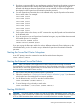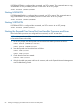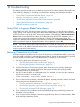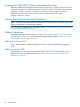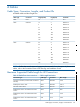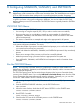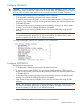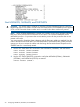BladeCluster Solution Manual
6. Start the $ZZSMN process if needed:
START PROCESS $ZZKRN.#ZZSMN
7. Check that the SCF state of the $ZIMnn processes are in the STARTED state:
STATUS PROCESS $ZZKRN.#MSGMON
8. Start the $ZIMnn processes if needed:
START PROCESS $ZZKRN.#MSGMON
9. Check that the ServerNet cluster subsystem is in the STARTED state:
STATUS SUBSYS $ZZSCL
10. Start the ServerNet cluster subsystem if needed:
START SUBSYS $ZZSCL
SCF Command File
You can add the MSGMON, SANMAN, and SNETMON processes by creating your own SCF
command file. You must configure these processes:
• To start automatically at system load and be persistent (that is, restart automatically if stopped
abnormally). You must set the AUTORESTART attribute to a nonzero value.
• To run under the super group user ID. (By default the USERID attribute is set to the user ID of
the current SCF session.)
To add these processes:
1. Start SCF by typing SCF at the prompt.
2. Use SCF to save a stable copy of the current configuration. For example:
SAVE CONFIGURATION 01.01
This precaution can help you recover from any errors during the configuration of the ServerNet
cluster. For information about the SAVE CONFIGURATION command, refer to the SCF
Reference Manual for J-Series and H-Series RVUs.
Configure MSGMON
MSGMON must be configured:
• To be persistent. It should be configured to be started at all times.
• To run in every processor of a node.
• To have the process name $ZIMnn, where nn is the processor number. The CPU ALL attribute
ensures that the process names are created with the proper CPU number suffix. For this process
to work correctly with OSM and the guided procedures, the required symbolic name is
$ZZRRN.#MSGMON.
• So that the $ZPM persistence manager stops the process by sending in an internal system
message. You must set the STOPMODE attribute to SYSMSG.
To configure MSGMON, add this SCF command to your command file:
88 Configuring MSGMON, SANMAN, and SNETMON