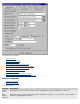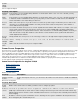CORBA 2.6.1 Administration Guide
window.
If you want to resume managing the servers you removed:
1. Exit the Console
2. Restart the Console
3.
Reconnect to the host system
Viewing and Configuring Server Properties
The servers have default values defined for their properties. You do not have to change these values; however, server configuration properties
determine how well the client request load is balanced, so you might want to tailor server configuration properties to meet your needs.
Note:
Any changes to the server properties require you to
stop and restart the servers.
To display General properties and then view properties for a specific server:
1. Do one of the following:
Right-click NonStop Services for CORBA and select Properties from the pull-down menu.
Select NonStop Services for CORBA and click View properties on the tool bar or select Properties from the View menu.
2. Click the tab for the server properties you want to view.
To display properties for a specific server without reviewing
General properties:
1. Select NonStop Services for CORBA.
2. Display the list of servers by expanding NonStop Services for CORBA.
3. Do one of the following:
Right-click the server and select Properties from the pull-down menu.
Select the server and click View properties on the tool bar or select Properties from the View menu.
The window in which you can view and change server configuration properties looks like this: