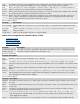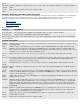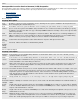CORBA 2.6.1 Administration Guide
3. Type the IP address of the remote host system sending the request through a Comm Server in the Source Address field.
4. Select a Comm Server to service client requests from the drop-down list.
5. Click OK. The new Comm Server mapping is shown in the Comm Server Map.
6. To exit the Comm Server Map display and save your changes, click OK. To exit without saving changes, click Cancel.
Removing a Comm Server Mapping
1. Display the Comm Server Map.
2. Select a map entry to remove, then click Remove. The entry is no longer displayed in the Comm Server Map.
3. To exit the Comm Server Map display and save your changes, click OK.
4. To exit without saving changes, click Cancel.
Managing Naming Service Data
The Naming Service Administrator allows you to manage the data in the Naming Service
Displaying the Naming Service Hierarchy
Adding a Naming Context
Renaming a Naming Context or Name
Removing a Naming Context or Name
Viewing an Object Reference
Saving an Object Reference
Refreshing the Display
.
Displaying the Naming Service Hierarchy
To display Naming Service data using the Naming Administrator, do one of the following:
Right-click NonStop Services for CORBA and select Name Admin from the pull-down menu.
Select NonStop Services for CORBA and select Name Admin from the View menu.
Display the list of servers by expanding NonStop Services for CORBA and do one of the following:
Right-click Naming Service and select Name Admin from the pull-down menu.
Select Naming Service and select Name Admin from the View menu.
The Naming Service Administrator display appears. For example: