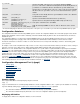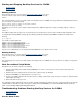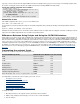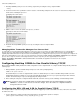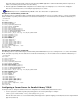CORBA 2.6.1 Administration Guide
entities
Each entity has a name of the form profile@attribute, where profile and attribute are any strings. When you have the list of available
entities, you can use other commands to manipulate them.
Displaying a Particular Entity
To display the entity whose name is entity-name, use this command:
entity entity-name
This command displays the entity's keys and their values. For example, the command
entity NS@ORB
could result in the output:
use_comm_server true
tcp_server true
fs_server true
tsmp_server true
server_class NS
Changing an Entity
To change an entity, type the entity name followed by an open brace. This command causes subsequent lines to modify the entity. Each line
contains a single key and its associated value. A closing brace terminates data entry. When an input line contains a key that is the same as an
existing key, the new value replaces the current value. When an input line contains a new key, the new key and value are made part of the
entity. For example, to change the value of
fs_server for the entity displayed in the previous example, use this entity command:
entity NS@ORB {
fs_server false }
To remove a key and value from an entity, use the entitydeletekey command. For example, to delete the key use_comm_server and its value
from the
NS@ORB entity, use this command:
entitydeletekey NS@ORB use_comm_server
Adding an Entity
To add an entity to the configuration database, use the first technique described in Changing an Entity. When you use a new entity name, the
subsequent keys and values define that entity. For example, the following
entity command would create a new entity named tcp_client@ORB:
entity tcp_client@ORB {
tsmp_client false
fs_client false }
Deleting an Entity
To delete an entity (along with its keys and values) from the configuration database, use the entitydelete command. For example, to delete an
entity named
app_profile@ORB, use this command:
entitydelete app_profile@ORB
Exiting cfgmgt
When you are finished using cfgmgt, return to the OSS command prompt by entering one of the following commands:
bye
exit
quit
Managing NonStop CORBA Processes
The nsdstart script configures and starts the various processes that comprise the NonStop Services for CORBA. These processes run under
the TS/MP environment that provides them with capabilities such as auto-restart and scalability. After being started, the NonStop Services for
CORBA are ready to receive and process requests.
The
nsdstop script shuts down the processes that comprise the NonStop Services for CORBA. After stopping the NonStop CORBA system, you
must use the
nsdstart script to restart the processes.
Note:
An alternative to using these scripts in the OSS environment is to use the Console to
start and stop the servers.
Note:
The
nsdstart script provided at product installation represents a basic configuration. The basic configuration is
sufficient to run all the sample programs and might be appropriate for some production environments. You might
want to change the configuration—for example, to provide additional server processes or to change process
priorities. Instructions for changing the configuration are provided below. If you use the Console to change your
configuration, the
nsdstart script is not changed to reflect these changes. If you want to use the nsdstart script in
this situation, you must make corresponding changes to the script. The scripts are in the
bin directory of the
product installation.