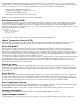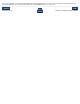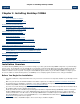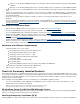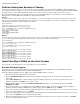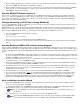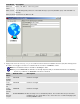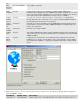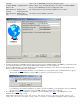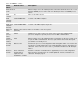CORBA 2.6.1 Getting Started Guide for C++
Method 1: Use the NonStop CORBA OSS Installer or the installation script to install the templates during the NonStop CORBA
installation.
Method 2: Use the INSTALL^TEMPLATES TACL macro to install the templates after you complete the NonStop CORBA installation.
Decide if you want to use the NonStop CORBA PC installer or if you will install directly in the OSS environment by using the installation
script.
Consider the security implications of the user ID that you use to perform your installation. The CORBA installers use the default TACL
settings. Depending upon how the user's defaults are set, other users may not be able to access NonStop CORBA databases, such as
the configuration database.
Decide on a naming convention for the Business Domains you will use. The Security Domain will be the logon that you use for
installation.
If you are installing NonStop CORBA over a previous installation of NonStop CORBA, you may need to perform a subsystem resource
cleanup as described in Perform Subsystem Resource Cleanup. You should also refer to the Chapter 3, Considerations for Migrating
From Previous Releases.
Overview of Installation Steps
Place the NonStop CORBA software onto your NonStop server as indicated in Run the IPSetup Program.
If you are using DSM/SCM, run it to place your software and unpax files, as described in Run DSM/SCM.
If you used DSM/SCM, change the ownership of the OSS files as described in Change Ownership of OSS Files (if Using DSM/SCM).
Install the NonStop CORBA software on the NonStop S-Series server as described in Run the NonStop CORBA OSS Installer Setup
Program. As an option, you can install the IIOP/SSL features at the same time. You can also perform these steps using the installation
script as described in
Alternative Installation Method.
Install the Distributed Component Console software on the PC as indicated in Install the Distributed Component Console on the PC.
Start the server processes, as indicated in Start NonStop CORBA Server Processes on the Host System.
Run the stack example to verify your installation.
Hardware and Software Requirements
A NonStop S72000 server or above running:
HP NonStop Kernel operating system, RVU G06.20 or later
HP NonStop Kernel Open System Services (OSS)
HP NonStop Server for Java, release 3.1 or later
HP NonStop Transaction Management Facility (TMF)
HP NonStop TS/MP
HP Tandem LAN Access Method (TLAM)
HP NonStop TCP/IP
HP NonStop DSM/SCM (required only if you manage your installation with DSM/SCM)
A PC workstation running Microsoft Windows 2000 or Windows XP
JDK version 1.3.1 only. Do not use earlier or later versions.
Check for Previously Installed Products
If other Independent Products are installed on the NonStop S-Series server where you intend to install NonStop CORBA software, you need to
ensure that the port numbers are different for all products. NonStop CORBA assigns port numbers for the AdminServer, Comm Server (TCP/IP),
the BSD, ILSD, and LSD during installation. You can change these port numbers after installation. In addition, check the considerations in the
following sections for specific cautions.
Some installations of NonStop CORBA versions are incompatible if you use DSM/SCM to install the products:
You cannot use DSM/SCM to install a CORBA B12 or CORBA B13 and a C11 product at the same time. Any attempt to do so will
terminate with a message similiar to the following:
ERROR: A duplicate file was found. Product T0539 and Product T2818 both place
file ZDOMC in TSV ZSPIDEF. These two files have different fingerprints.
HP NonStop Server Toolkit for BEA WebLogic Server
If NonStop Server Toolkit for BEA WebLogic Server is installed on the NonStop S-Series server where you intend to install NonStop CORBA
software, each product must have unique values for the port numbers.
NonStop Enterprise Java Beans (EJB)
NonStop CORBA 2.6.1 should not be installed on the same system as NonStop Enterprise Java Beans (EJB). You should uninstall EJB before