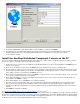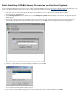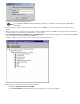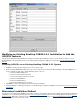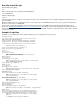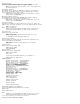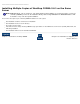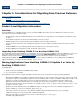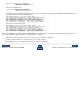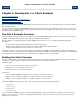CORBA 2.6.1 Getting Started Guide for C++
9. The NonStop CORBA OSS Installer wizard indicates that the installation is complete. Click Finish.
10. If you did not choose to install the EMS template files using the GUI installer, then you should install them now by using the
INSTALL^TEMPLATES TACL macro. The INSTALL^TEMPLATES TACL macro is distributed on the SUT and can be found in
volume.ZINSAIDS.TACLMACS.
Install the NonStop Distributed Component Console on the PC
The console installer installs the HP NonStop Distributed Component Console software and the Java Runtime Environment (JRE) on your PC.
You have the option to not install the JRE if you already have it installed.
1. Double-click on the icon for the Console Installer file (
WS_SW\NDSCONSOLE.EXE) on your CD to start the installation. Click Next when the
welcome screen appears.
2. On the Choose Destination Location screen, click Next to accept the default location or browse to another location.
3. The Java Runtime Location screen has a check box to choose installing the Java Runtime Environment (JRE). Check the box if you do
not already have the JRE installed. If you already have the JRE installed, check the directory shown to see if it is correct. If not, click the
browse button to select the correct directory. Click Next to proceed.
4. On the Select a Program Manager Group screen, click Next to accept the default or choose another group. On this screen you can also
choose to have a program icon placed on your desktop.
5. On the System Modifications screen, leave the Modify Java installation check box checked unless you wish to manually modify your
Java installation. Click Next to continue.
6. On the Start Installation screen, click Next to proceed with the installation.
7. If you have chosen to install the JRE in Step 3, the Java Runtime Environment Setup program will take over and you will be asked to
agree to the Java licensing agreement. Click Yes to continue. As the installation runs, the installation progress is displayed on the
Installing screen. When the JRE installation is complete you will be returned to the NonStop Distributed Component Console Installer
program.
8. Click Finish to complete the installation.
See Start NonStop CORBA Server Processes on the Host System to run the console.
This completes the installation of NonStop CORBA 2.6.1. At this point all tools and services are available to run except
esadmin, the GUI-based
Event Service management tool. If you want to use
esadmin, you must install JORB Lite as described in NonStop CORBA 2.6.1 Getting Started
for Java. The
esadmin tool is described in the NonStop CORBA 2.6.1 Programmer's Guide for C++. You do not need to use esadmin to manage
the Event Service; you can use the NonStop Distributed Component Console instead.