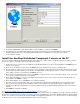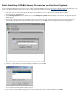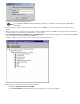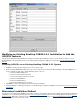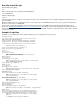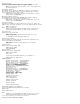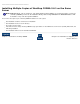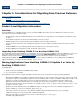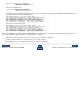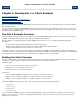CORBA 2.6.1 Getting Started Guide for C++
The Business Domain Selection dialog appears.
Note:
You can define additional security and business domains at a later time. See the Console online help for
instructions.
6. Select the business domain you defined during the installation, then click OK. The business domain appears on the main Console
window.
7. Click on the plus sign (+) next to the business domain to show the NonStop Services for CORBA node under the business domain. Click
on the plus sign (+) next to the node to expand the list to see the services.
8. Select NonStop Services for CORBA and click Start Running (second button from the right) on the tool bar. All NonStop CORBA
server processes are now started under a PATHMON process.
The status indicator next to each server process should be a green triangle that points up.
9. Verify the status of the server processes by doing the following:
a. Right-click NonStop Services for CORBA.
b. Select Server Status from the pull-down menu. A detailed status of each server is displayed.