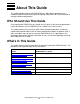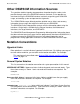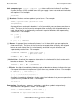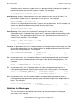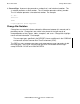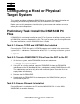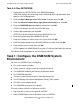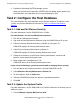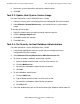DSM/SCM Quick Reference Guide
Configuring a Host or Physical Target System
DSM/SCM Quick Reference Guide—529847-005
1-3
Task 2: Configure the Host Database
3. Provide the information INITENV prompts you for.
When you answer the last question, INITENV ends the dialog, begins processing
the information, and stops after successfully completing its tasks.
Task 2: Configure the Host Database
This task describes the steps to perform on the Planner Interface. To initialize a host
system, use the host Maintenance Interface for Task 2.1: Add and Set Planner
Security.
Task 2.1: Add and Set Planner Security
For more information, see the
DSM/SCM User’s Guide
.
For initializations, use the host Maintenance Interface:
1. Run the host Maintenance Interface.
2. Log on to the host Maintenance Interface using the DSM/SCM user ID or alias.
3. Select the Security Maintenance Menu (selection 3); then press F1.
DSM/SCM displays the Security Maintenance menu.
4. Select Planner Security Maintenance (selection 1).
DSM/SCM displays the Planner Security Maintenance screen.
5. Follow the instructions on the Planner Security Maintenance screen to add
planners and to specify their permissions.
6. When all planners are added, press F16.
DSM/SCM returns to the Security Maintenance menu.
If you are not initializing a system but want to add or change planner security:
1. Run and log on to the Planner Interface, using the DSM/SCM user ID.
2. Select Maintain>Security Maintenance>Planner list.
3. To add a planner, click the Add button.
4. Select the DSM/SCM activities the planner is permitted to perform.
5. Click OK.
Task 2.2: Update the System Profile
For more information, see the
DSM/SCM User’s Guide
. Perform this task when you are
adding a system.
1. Choose Maintain>System Maintenence>Add.