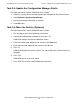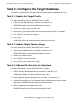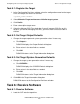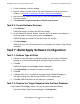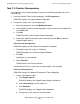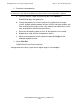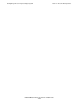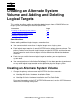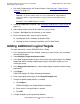DSM/SCM Quick Reference Guide
Configuring a Host or Physical Target System
DSM/SCM Quick Reference Guide—529847-005
1-9
Task 6.2: Create Software Revision
2. Click the Software in Archive window.
3. Receive software into the Archive. For more information on how to receive the
software, see Section 3, Updating a System’s Software Configuration.
4. After you receive software into the archive, select the target from the Configuration
Revisions window.
5. Select Maintain>Target maintenance>Initialize target system.
Task 6.2: Create Software Revision
1. Click Software....
DSM/SCM displays an empty New Revision window.
2. On the Software in Archive window, select the SUT that contains the software on
which the target is currently running; then click Copy to.
DSM/SCM copies the contents of the SUT to the new revision.
3. Click Build/Apply....
DSM/SCM saves the new software revision and displays the Indicate Type of Build
dialog box.
Task 7: Build/Apply Software Configuration
Task 7.1: Indicate Type of Build
1. Select one of the two buttons to indicate whether you will send an initialization
package or a full activation package to the logical target on the host system.
2. Click OK.
DSM/SCM displays the Build/Apply Request dialog box.
3. Click Scheduling... to schedule the request if necessary.
4. Click OK.
5. If Manage OSS Files is selected for this logical target, DSM/SCM displays a
message verifying that it will manage OSS files on this logical target.
6. Click OK. DSM/SCM processes the request as scheduled.
Task 7.2: Receive the Target Snapshot Into the Host Database
If you created a Build/Apply request, this task was performed automatically:
From the Initialize Target System dialog box, click Snapshot....