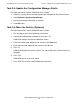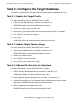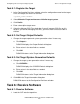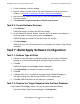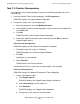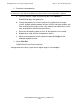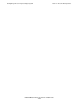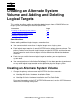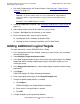DSM/SCM Quick Reference Guide
Creating an Alternate System Volume and Adding
and Deleting Logical Targets
DSM/SCM Quick Reference Guide—529847-005
2-2
Adding Additional Logical Targets
2. Run Verify Database from the Target Interface. (See Verifying a Target System
Database on page 6-3.).
3. Create an independent snapshot. (See Creating a Snapshot of a Target System on
page 6-4.)
4. Add a logical target system for the alternate system volume.
5. Perform a Build/Apply for the alternate system volume.
6. For the remaining steps, return to these manuals:
•
NonStop NS-Series Hardware Installation Guide
•
NonStop S-Series Hardware Installation and Fast Path Guide
Adding Additional Logical Targets
For more information, see the
DSM/SCM User’s Guide
.
1. In the Configuration Revisions window, select the system to which you are adding
the new logical target.
2. Select Maintain>Target maintenance>Add....
3. In the New Target dialog box, enter a name for the new logical target in the Target
name field. When creating multiple logical targets, distinguish targets by using
meaningful names.
4. In the Copy profile data from list, select another logical target from which to copy
profile data.
5. Click Setup....
DSM/SCM displays the Target Information dialog box.
6. Enter a description of the target in the Target description field.
7. Change the profile output defaults as needed:
a. Click Output....
DSM/SCM displays the Output Defaults dialog box.
b. Enter values in the data fields as needed.
c. Click OK.
8. Change the profile system generation defaults:
Note. If $DATA00 is a scratch volume, Verify Database stops in a restartable state. If
$DATA00 is an archive volume, after successful completion of Verify Database,
update the volume usage information using the Target and Host Maintenance
Interface.
For details, see the
DSM/SCM User’s Guide
.