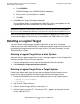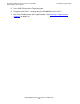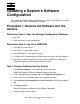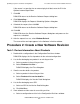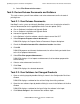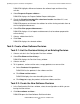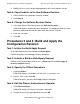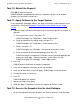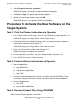DSM/SCM Quick Reference Guide
Updating a System’s Software Configuration
DSM/SCM Quick Reference Guide—529847-005
3-2
Procedure 2: Create a New Software Revision
If the source is a tape that has an external physical label, enter the ID in the
Optional external tape ID box.
7. Click OK.
DSM/SCM returns to the Receive Software Request dialog box.
8. Click Scheduling....
DSM/SCM displays the Request Scheduling Options dialog box.
9. Schedule the request; then click OK.
DSM/SCM returns to the Receive Software Request dialog box.
10. Click OK.
DSM/SCM closes the Receive Software Request dialog box and processes the
request as scheduled.
11. After the request has run, select Window>Refresh.
The name of the new input appears in the Software in Archive window.
Procedure 2: Create a New Software Revision
Task 1: Review Information About Products
1. Double-click a configuration in the Configuration Revisions window.
DSM/SCM displays the list of products for the selected configuration.
2. List the files belonging to a product in an existing revision.
a. Select a product in the existing revision.
b. Select Products>List files....
DSM/SCM displays the Files dialog box.
3. View the version details of a product.
a. Select a product in the existing revision.
b. Select Products>List version details....
DSM/SCM displays the Version Detail dialog box.
4. List the files belonging to an SPR.
a. Select an SPR in the Version Detail dialog box.
b. Click List files....
5. View software revision notes for an existing revision.
a. Select a configuration revision in the Configuration Revisions window.