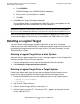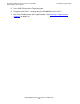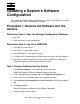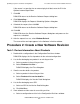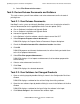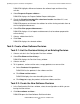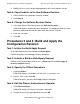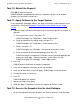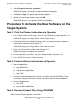DSM/SCM Quick Reference Guide
Updating a System’s Software Configuration
DSM/SCM Quick Reference Guide—529847-005
3-3
Task 2: Review Release Documents and Softdocs
b. Select File>Show revision notes....
Task 2: Review Release Documents and Softdocs
This task assumes you will view softdocs and release documents online instead of
printing them.
Task 2.1: View Release Documents
NonStop S-series system and Integrity NonStop system users should also review this
release documentation for the appropriate release version update (RVU):
•
Gxx.xx Software Installation and Upgrade Guide
•
Hxx.xx Software Installation and Upgrade Guide
•
Interactive Upgrade Guide 2
1. In the Software in Archive window, select the input name of the SUT.
2. Select Requests>Prepare release documents....
DSM/SCM displays the Prepare Release Documents Request dialog box.
3. Check the Viewable formatted file subvolume location check box.
4. Click OK.
DSM/SCM prepares and formats the documents for online viewing and adds them
to the list of prepared documents.
5. Select File>View prepared documents....
DSM/SCM displays a list of reports and documents that have been prepared for
online viewing.
6. Select a release document from the list.
7. Click View.
DSM/SCM displays the selected document.
Task 2.2: View Softdocs for Changed Products
1. Open an existing target by double-clicking its name in the Configuration Revisions
window.
DSM/SCM displays a window for the revision listing the existing software.
2. Open the new software input by double-clicking its name in the Software in Archive
window.
DSM/SCM displays a window for the input listing the software in the input.
3. Click Select changes in the window of the software input.