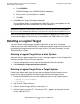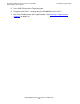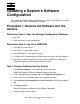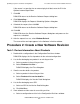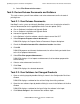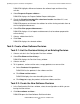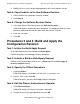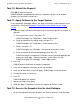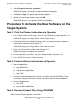DSM/SCM Quick Reference Guide
Updating a System’s Software Configuration
DSM/SCM Quick Reference Guide—529847-005
3-4
Task 3: Create a New Software Revision
DSM/SCM highlights differences between the software input and the existing
revision.
4. Select Requests>Prepare softdocs....
DSM/SCM displays the Prepare Softdoc Request dialog box.
5. Check the Viewable formatted file subvolume location check box if it is not
already checked; then click OK.
DSM/SCM prepares and formats the softdocs for online viewing and adds them to
the list of prepared documents.
6. Select File>View prepared documents....
DSM/SCM displays a list of reports and documents that have been prepared for
online viewing.
7. Select a softdoc from the list.
8. Click View.
DSM/SCM displays the selected softdoc.
Task 3: Create a New Software Revision
Task 3.1: List the Revision History of an Existing Revision
1. Select a revision in the Configuration Revisions window.
2. Select File>Show revision history....
DSM/SCM displays the Revision History window.
3. Select a revision.
4. To list products, review revision notes, or copy products to a new revision:
•
Select Products>List products....
DSM/SCM lists the products in the software revision.
•
Click Show revision notes....
DSM/SCM displays the notes describing the revision.
•
Click Copy to to copy the products to the new software revision.
Task 3.2: Create the New Software Revision
1. In the Configuration Revisions window, select the configuration on which you are
basing the new revision.
2. Click New software revision....
DSM/SCM opens the New Software Revision window.