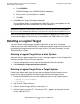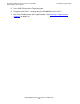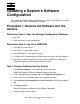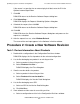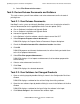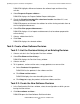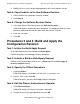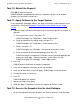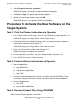DSM/SCM Quick Reference Guide
Updating a System’s Software Configuration
DSM/SCM Quick Reference Guide—529847-005
3-7
Task 10: Submit the Request
Task 10: Submit the Request
Click OK to submit the request.
DSM/SCM begins the appropriate processes. Depending on the size of software
changes, this could take several hours.
Task 11: Apply Software to the Target System
If you submitted a Build/Apply request, the apply and receive snapshot processes run
automatically. Proceed to Procedure 5: Activate the New Software on the Target
System.
1. From the Target Interface on the target system, retrieve the planner instructions to
operator.
a. At the main menu, enter 3; then press F1.
DSM/SCM displays the Target Menu - Select Target screen.
b. Enter the number for the logical target; then press F1.
DSM/SCM displays the Target Menu - Select Action screen.
c. Enter 1; then press F1.
DSM/SCM displays the S/W Apply - Get Operator Instructions screen.
d. Enter the location of the activation package; then press F1.
DSM/SCM retrieves the operator instructions from the activation package and
displays the S/W Apply - Getting Instructions screen. When finished,
DSM/SCM displays the S/W Apply - Submit Apply screen.
2. Press F9.
DSM/SCM prints the planner instructions to operator.
3. Carry out the operator instructions for running the Apply.
4. Verify that all data fields on the S/W Apply - Submit Apply screen are correct.
5. Change data fields as necessary.
6. Press F1.
DSM/SCM applies the software.
7. Monitor the status of the Apply.
8. When the Apply is completed, transfer the snapshot to the host system.
Task 12: Receive the Snapshot Into the Host Database
1. On the Configuration Revisions window in the Planner Interface, select the target.