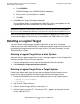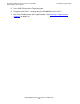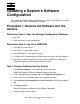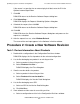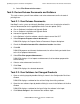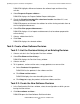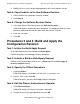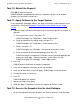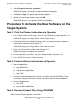DSM/SCM Quick Reference Guide
Updating a System’s Software Configuration
DSM/SCM Quick Reference Guide—529847-005
3-8
Procedure 5: Activate the New Software on the
Target System
2. Select Requests>Receive snapshot....
DSM/SCM displays the Receive Snapshot Request dialog box.
3. Click File or Tape. The default input location appears.
4. Specify the exact input location; then click OK.
DSM/SCM receives the snapshot into the host database.
Procedure 5: Activate the New Software on the
Target System
Task 1: Print the Planner Instructions to Operator
1. In the Target Interface main menu, enter 3 in the Selection number field; press F1.
DSM/SCM displays the Target Menu - Select Target screen.
2. Enter the number for the logical target on which you want to activate software in
the Selection number field; then press F1.
DSM/SCM displays the Target Menu - Select Action screen.
3. Enter 3 in the Selection number field; then press F1.
DSM/SCM displays the operator instructions.
4. Print the operator instructions. Verify the output location; then press F9.
5. Press Shift-F16 to exit the Target Interface.
Task 2: Perform Planner Instructions to Operator
1. Stop all applications:
a. Stop DSM/SCM.
b. Stop all other applications.
c. Stop TMF.
2. Perform all specified operator instructions, including running ZPHIRNM. (These
instructions vary based on each release and planner input at each workplace.)
3. Restart all applications:
a. Start TMF.
b. Start all other applications.
Task 3: Rename Product Files Using ZPHIRNM
When indicated by the operator instructions: