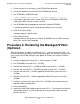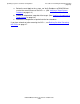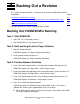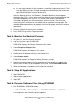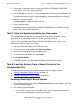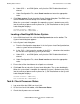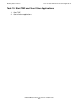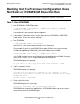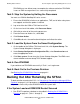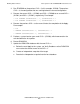DSM/SCM Quick Reference Guide
Backing Out a Revision
DSM/SCM Quick Reference Guide—529847-005
4-2
Task 4: Monitor the Backout Process
•
If a message indicates that the request is awaiting a tape mount, press F4 to
view the EMS messages for tape and tape drive information; then mount the
tape. DSM/SCM then resumes processing.
After the Backout finishes, the Backout - Complete Backout screen appears,
displaying the SYS
nn
, name, date, and timestamp of the activation package that
has been reapplied to the system. This screen also contains the operator
instructions originally sent for activating the current revision. These are not
necessarily the instructions to use to back out to a previous configuration. For
detailed fallback procedures for products that have changed, consult the release
documents.
5. Choose a printer to receive the instructions.
6. Press Shift-F16 to exit the Target Interface.
Task 4: Monitor the Backout Process
1. On your PC, start the Planner Interface.
2. Log on using the super ID (255,255).
DSM/SCM displays the Planner Interface main screen.
3. Select Requests>Request list.
DSM/SCM displays the Requests list screen.
4. Double-click the backout activity in the Request list.
5. Select Status details.
DSM/SCM displays the Request Activity Summary screen.
6. Monitor the backout processing by watching the timestamp in the upper-right
corner of the screen. To get an update at any time, select Show EMS events.
7. When the backout is complete, exit the Planner Interface.
Task 5: Stop All Applications
1. Stop DSM/SCM.
2. Stop all other applications.
3. Stop TMF.
Task 6: Rename Software Files Using ZPHIRNM
1. Run ZPHIRNM in PREVIEW mode:
> RUN ZPHIRNM [$
vol
.]SYS
nn
, PREVIEW [STRICT] [,
option
]...
If no arguments are entered, help text appears.