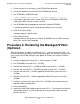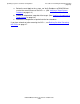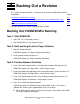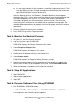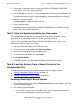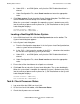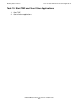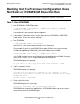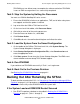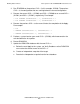DSM/SCM Quick Reference Guide
Backing Out a Revision
DSM/SCM Quick Reference Guide—529847-005
4-3
Task 7: Stop the System by Halting the Processors
2. If the process generates errors, correct them and run ZPHIRNM in PREVIEW
mode again. If no errors occur, continue.
3. Run ZPHIRNM on the SYS
nn
for the configuration revision you are backing out to.
If you did not specify a log file, a prompt appears asking whether to use a log file.
4. Specify Y; then press Enter.
A prompt appears asking for a log file name.
5. Enter a disk file name.
A prompt indicates the log file was created. ZPHIRNM issues an EMS message
when it has successfully completed.
Task 7: Stop the System by Halting the Processors
If the configuration revision that you are backing out to does not require system
generation or a system load, skip Task 7 and 8. Proceed to Task 9.
Tasks 7 and 8 describe using OSM or TSM on a NonStop S-series server. For
NonStop NS-series systems, use OSM.
1. Log on to either the OSM or TSM Low-Level Link.
2. On the Low-Level Link toolbar, click Processor Status.
3. Shift-click to select all of the running processors.
4. From the Processor Actions list, select Halt.
5. Click Perform Action.
6. Click OK to dismiss the confirmation dialog box and initiate the action.
Task 8: Load the System From a Saved Version of the
Configuration File
The procedure to load the system varies depending on the type of system:
•
Loading a NonStop S-Series System on page 4-3
•
Loading a NonStop NS-Series System on page 4-4
Loading a NonStop S-Series System
1. In the OSM Low-Level Link, click the Start System button on the toolbar. The Start
System dialog box appears.
2. In the Start System dialog box:
a. In the SYS
nn
field, enter the number of the system subvolume that contains
the version of the operating system you will load.