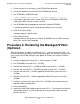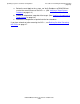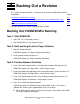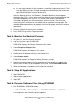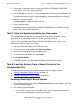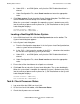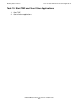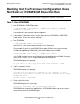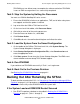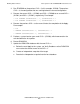DSM/SCM Quick Reference Guide
Backing Out a Revision
DSM/SCM Quick Reference Guide—529847-005
4-4
Task 9: Check Processor Status
b. Under SYS
nn
and CIIN Option, verify that the CIIN Disabled check box is
cleared.
c. Under Configuration File, select Saved version and enter the appropriate
value.
3. Click Start system. Do not close the System Startup dialog box. Two EMS event
stream windows and two startup TACL windows appear.
When the system load is complete (the operating system is loaded successfully
into the memory of processor 0 or processor 1), the Detailed box on the System
Load dialog box displays:
SYSTEM STARTUP COMPLETE,
NSK RUNNING ON PROCESSOR
n
Loading a NonStop NS-Series System
1. In the OSM Low-Level Link, click the Start System button on the toolbar. The
System Load dialog box appears.
2. In the System Load dialog box:
a. From the Configuration drop-down list in the System Load Configuration box,
select a system volume to load from.
b. In the SYS
nn
field, enter the number of the SYS
nn
subvolume that contains
the version of the operating system you will load.
c. Under SYS
nn
and CIIN Option, verify that the CIIN Disabled check box is
cleared.
d. Under Configuration File, select Saved version and enter the appropriate
value.
3. Ensure that all the check boxes for all paths are selected.
4. Click Load. Do not close the System Load dialog box. The system load begins.
When the system load is complete (the operating system is loaded successfully
into the memory of processor 0 or processor 1), the Detailed box on the System
Load dialog box displays:
SYSTEM STARTUP COMPLETE,
NSK RUNNING ON PROCESSOR
n
Task 9: Check Processor Status
1. Log on to either the OSM Low-Level Link.
2. On the Low-Level Link toolbar, click Processor Status.
3. Check that all processors are loaded.