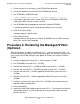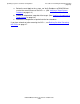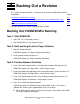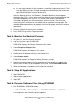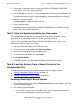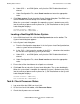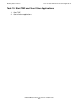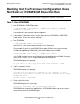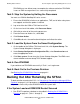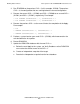DSM/SCM Quick Reference Guide
Backing Out a Revision
DSM/SCM Quick Reference Guide—529847-005
4-7
Task 2: Stop the System by Halting the Processors
ZPHIRNM must run without errors to complete the software activation. ZPHIRNM
issues an EMS message when it has successfully completed.
Task 2: Stop the System by Halting the Processors
You must use OSM for NonStop NS-series servers.
1. Ensure that DSM/SCM, all other user applications, TMF, and all other subsystems
are stopped, and that the spooler is drained.
2. Log on to either the OSM or TSM Low-Level Link.
3. On the Low-Level Link toolbar, click Processor Status.
4. Shift-click to select all of the running processors.
5. From the Processor Actions list, select Halt.
6. Click Perform Action.
7. Click OK to dismiss the confirmation dialog box and initiate the action.
Task 3: Load the System From the Saved Configuration
1. On the toolbar of the OSM or TSM Low-Level Link, click System Startup. The
System Startup dialog box is displayed.
2. Under Startup Configuration>Configuration File, select Saved version and
enter the appropriate value.
3. Click Start system. Do not close the System Startup dialog box. Two EMS event
stream windows and two startup TACL windows appear.
Task 4: Run ZPHIRNM
If you could not run ZPHIRNM successfully in Task 1, run it again now.
Task 5: Back Out to the Previous Revision
See Backing Out If DSM/SCM Is Running on page 4-1.
Backing Out After Renaming the SYSnn
To back out after renaming the SYS
nn
in Procedure 6: Renaming the Managed SYSnn
(Optional) on page 3-9, the procedures are slightly different, depending on whether or
not you can successfully restart DSM/SCM after the system load.
If the System Load and DSM/SCM Restart Succeed
1. Run ZPHITI to perform a backout as described in Backing Out If DSM/SCM Is
Running on page 4-1 (Tasks 1 through 5).