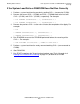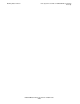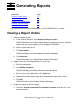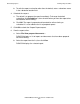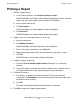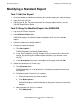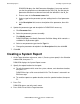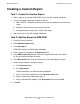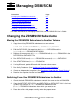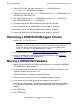DSM/SCM Quick Reference Guide
Generating Reports
DSM/SCM Quick Reference Guide—529847-005
5-3
Printing a Report
Printing a Report
1. Select the report to print:
a. In the Planner Interface, select Requests>Prepare report....
DSM/SCM displays the Prepare Report Request dialog box listing the standard
reports and any custom reports you have added to DSM/SCM.
b. Select a report from the list.
c. Click Description....
DSM/SCM displays the Show Report Description dialog box.
d. Click Continue....
DSM/SCM displays the Prepare Report Request dialog box.
2. Supply values for run-time parameters as necessary:
a. Select the parameter.
b. Click Modify parameter....
DSM/SCM displays the Modify Parameter Value dialog box.
c. Enter a value for the parameter in the Value field.
d. Repeat the preceding three steps for each parameter to be given a value.
e. Click OK.
DSM/SCM returns to the Prepare Request dialog box.
3. Prepare the report for printing:
a. Check the Print formatted output location check box if it is not already
checked.
b. To print the report at a location other than the default, enter a spooler name in
the output location field, using standard spooler naming conventions.
4. Schedule the request:
a. The default is to prepare the report immediately. To change the default
scheduling, click Scheduling...; then schedule when you want the report to be
formatted for online viewing.
b. Click OK.
The report is prepared and formatted for printing as scheduled.
5. Click OK to submit the Prepare Report request.