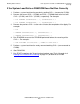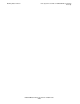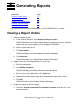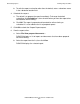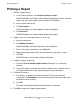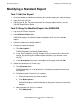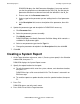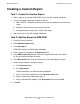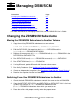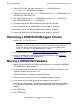DSM/SCM Quick Reference Guide
Generating Reports
DSM/SCM Quick Reference Guide—529847-005
5-5
Creating a System Report
DSM/SCM displays the Add Parameter dialog box. A message reminds
you that the parameter must be added to the SQLCI IN_file and that the
parameter definition must be consistent with the definition in the IN_file.
2. Enter a name in the Parameter name field.
3. Select a type for the parameter you are adding from the list of parameter
types.
4. In the Description field, enter a description of the parameter; then click
OK.
6. Update the parameter type and description in DSM/SCM if necessary:
a. Click Parameter list....
b. Select the parameter you want to modify.
c. Click Modify param....
DSM/SCM displays the Modify Parameter Definition dialog, which contains a
scrollable list of parameter types.
d. Select a new parameter type from the Type list.
e. Change the parameter description in the Description field; then click OK.
7. Click OK.
Creating a System Report
1. At the Target Interface main menu, enter 1 (Create system report) in the Selection
number field; then press F1.
DSM/SCM displays the System Report screen.
2. Specify the output location for the report:
•
To write the report to disk, enter the system, volume, and subvolume location;
then press F1.
DSM/SCM assigns a file name to the disk file. The file name is returned in an
EMS message.
•
To send the report to a spooler location, enter the spooler location; then press
F1.
3. Press F16.
DSM/SCM returns you to the main menu.
4. Press Shift-F16 to exit the Target Interface.