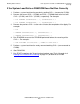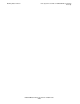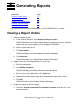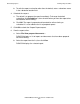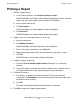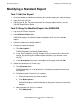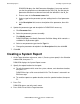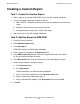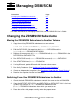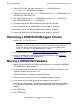DSM/SCM Quick Reference Guide
Generating Reports
DSM/SCM Quick Reference Guide—529847-005
5-6
Creating a Custom Report
Creating a Custom Report
Task 1: Create the Custom Report
1. Make a copy of an existing DSM/SCM IN_file in the SQL catalog subvolume.
2. Using a text editor, make your changes to the file:
a. Add a SELECT statement to extract values from the database to include in the
report.
b. Modify the default format to any format you want.
c. Define parameters to be used as input to the report.
3. Store the IN_file in the SQL catalog subvolume.
Task 2: Add the Report to DSM/SCM
1. Enter the Planner Interface.
2. Select Maintain>Report list....
3. Click Add report....
DSM/SCM displays the Add Report dialog box.
4. Enter a name for the report in the Report title field.
5. In the SQLCI report IN_file field, enter the fully qualified name of the SQLCI
IN_file you created to define the report.
6. In the Description field, enter up to three lines of text describing the report.
7. Define any parameters used by the report:
a. Click Parameter list....
b. Click Add param....
DSM/SCM displays the Add Parameter dialog box.
c. Enter a name for the parameter in the Parameter name field.
d. Select a type from the parameter type list.
e. Enter a parameter description in the Description field; then click OK.
8. Click OK.