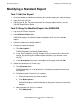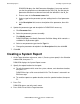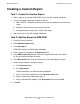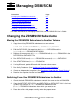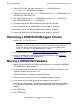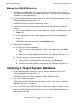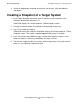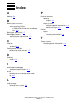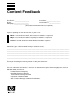DSM/SCM Quick Reference Guide
Managing DSM/SCM
DSM/SCM Quick Reference Guide—529847-005
6-3
Moving the DSM/SCM Archive
Moving the DSM/SCM Archive
1. Configure free-space table (FST) caching for the new archive volume. See the
SCF Reference Manual for the Storage Subsystem
. (This step is not required, but
it improves system performance.)
2. At the host Maintenance Interface main menu, enter 8 (Archive Relocation) in the
Selection Number field; then press F1.
DSM/SCM displays the Archive Relocation screen.
3. Estimate the maximum amount of disk space that will be freed by moving the
archive:
a. For a single subvolume, enter a node (optional), volume, and subvolume in the
From field.
b. For all subvolumes, enter a node (optional) and volume in the From field.
c. Press F5.
DSM/SCM shows the estimate in the Disk Space field.
4. Move archive subvolumes:
•
To move an archive subvolume:
a. Enter the current node (optional), volume, and subvolume in the From
field.
b. Enter the new node (optional) and volume in the To field; then press F1.
•
To move all archive subvolumes on a specific volume:
a. Enter the current node (optional) and volume in the From field.
b. Enter the new node (optional) and volume in the To field; then press F1.
Verifying a Target System Database
1. At the Target Interface main menu, enter 5 (Perform database verify) in the
Selection number field; then press F1.
DSM/SCM displays the Verify Database - Submit Request screen.
2. Press F1 to submit the request.
DSM/SCM displays the Processing Verification screen. The screen is updated
approximately every 15 seconds.
3. Press F4 to view current EMS messages related to the request issued as it runs.
When the Verify Database request finishes successfully, DSM/SCM displays an
informational message.